Contents
I previously wrote about how you can reduce your Windows Server footprint by replacing your Windows DNS server with one running on PhotonOS. This is mostly suitable for a lab environment where the overhead of Windows and Licensing can be troublesome.
This post goes further by showing the steps required to get PhotonOS configured as an NTP server for your lab.
Before you continue, install your PhotonOS system and set a static IP address as mentioned in the earlier post.
Install & Configure NTP
To install NTP simply run:
tdnf install ntp
The configuration is also easy, use VI to edit the configuration file:
vi /etc/ntp.conf
Your configuration requirements will vary. You will likely want to change the upstream NTP servers and the restrict line to match the subnet which you want to allow NTP queries to come from:
tinker panic 0 restrict default kod nomodify notrap nopeer noquery restrict 127.0.0.1 restrict -6 ::1 driftfile /var/lib/ntp/drift/ntp.drift logfile /var/log/ntp.log restrict 192.168.100.0 netmask 255.255.255.0 nomodify notrap server 0.uk.pool.ntp.org server 1.uk.pool.ntp.org server 2.uk.pool.ntp.org server 3.uk.pool.ntp.org
Create Firewall rules
PhotonOS uses IPtables so we need to run the following to allow UDP port 123 inbound.
iptables -A INPUT -i eth0 -p udp --dport 123 -j ACCEPT iptables-save >/etc/systemd/scripts/ip4save iptables -L
Start NTPD
Finally, set NTPD to start on bootup and start the service:
systemctl enable ntpd systemctl start ntpd systemctl status ntpd
The final command should show no errors.
Test
Log in to another system and change the NTP server to the IP address of your PhotonOS machine. Reboot the server and the time should be syncronised up correctly.
On the PhotonOS machine, you can run ntpq -p to ensure that it is syncing up correctly to upstream NTP servers.


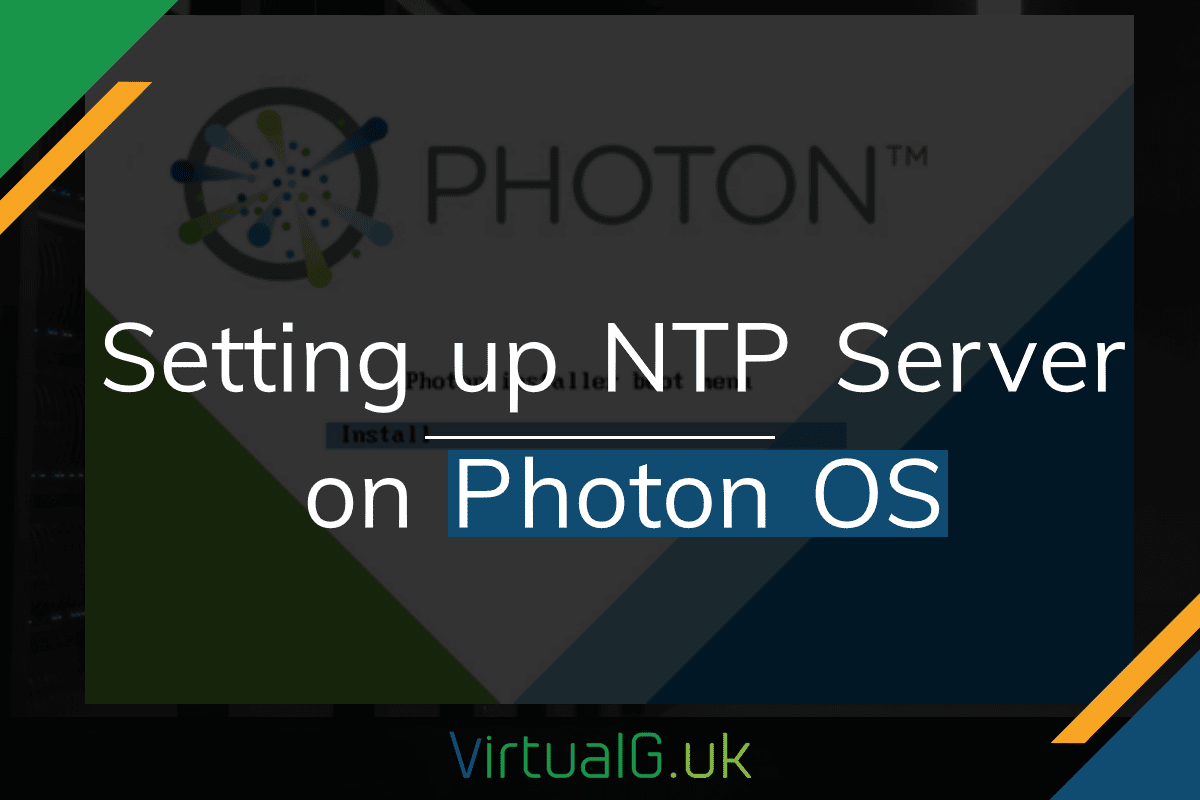
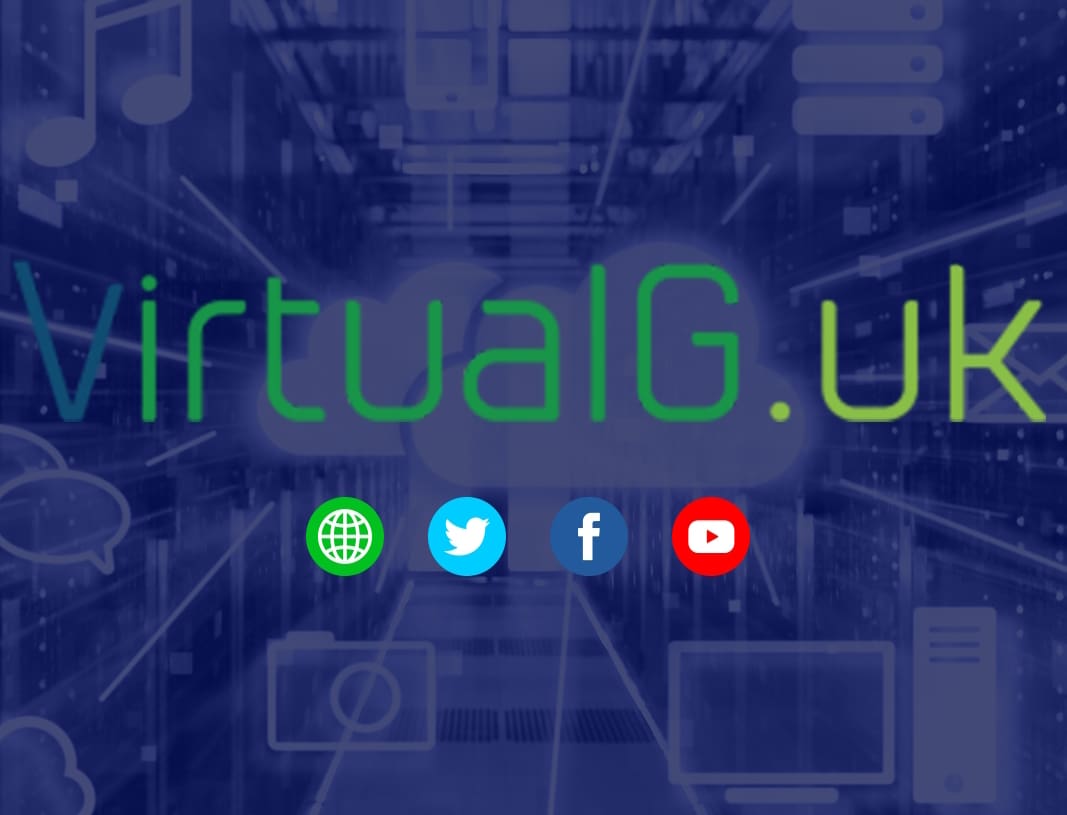
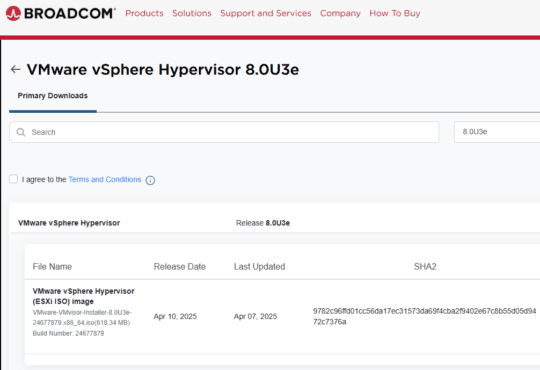
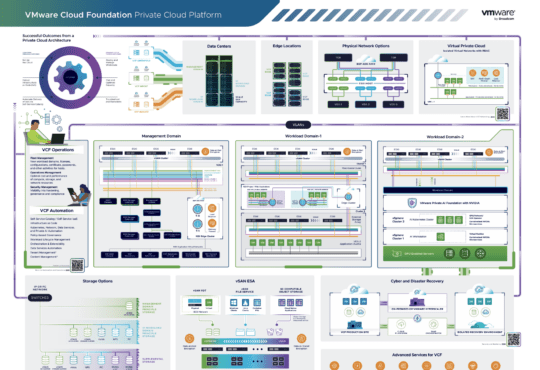
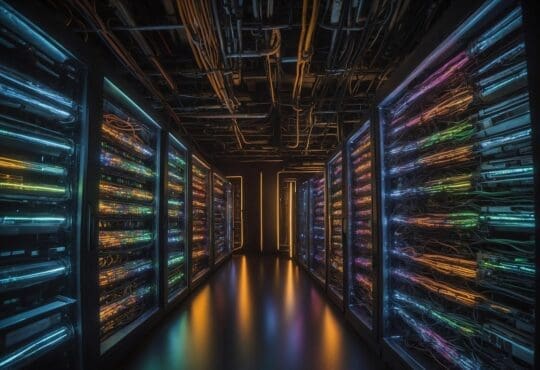


[…] Next Post: Setting up an NTP server on PhotonOS […]
Thank you!
[…] is an article I found helpful in getting me […]