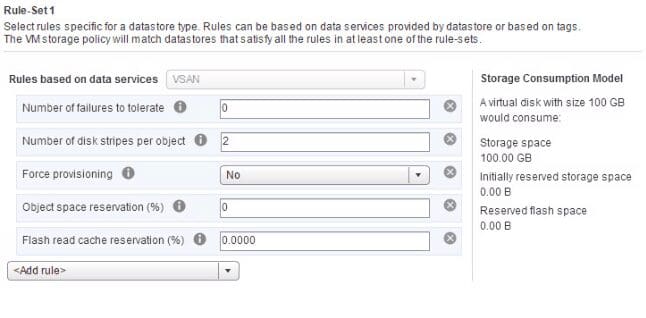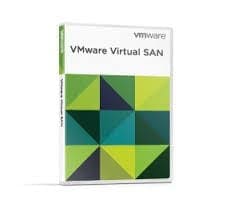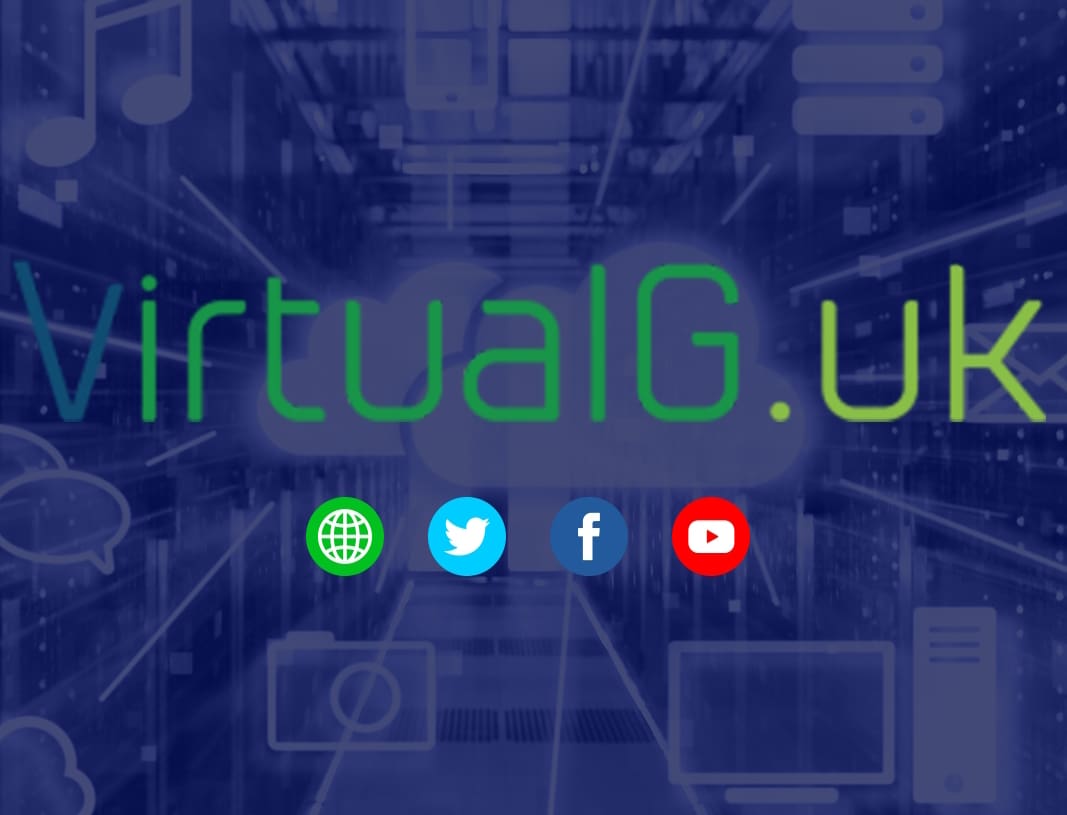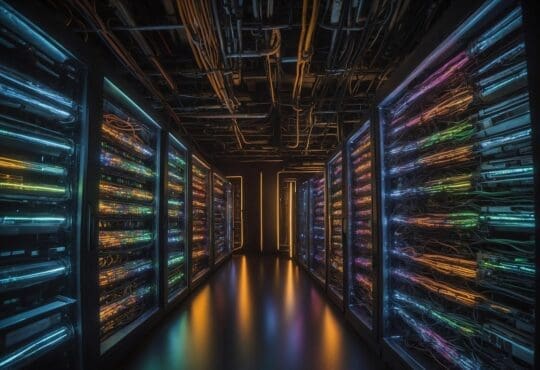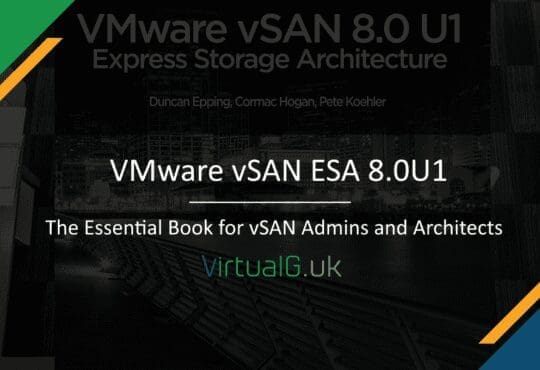Once you’ve deployed VSAN and built a couple of VMs, you might create a few Virtual Machine Storage Policies but then wonder where exactly are those VM objects located?
Let’s say you create a VM and use a Storage Policy with Failures To Tolerate (FTT) set to 1. You may wonder on which hosts and disks are the VMs files and VMDKs actually located.
I half expected to have to run a few PowerCLI commands to find this out but I actually found an easier way in the Web Client UI!
Simply select your VM from the inventory, click Monitor > Policies. Select the file you are interested in and click the Physical Disk Placement tab on the bottom pane.
See below for an example where there is FTT =1 set on the VMs Storage Policy
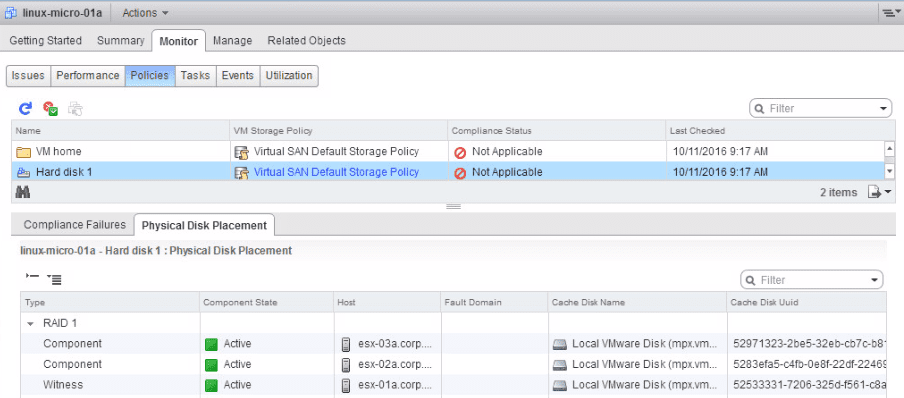
We can see above that because FTT =1 there are two copies of the VM (RAID 1) created on two different hosts, plus a witness.
We can see the host and the cache disk per object, this is useful to verify that the policy is working correctly!
If we change FTT =0 and Disk Stripes =2 on the policy we see something different:
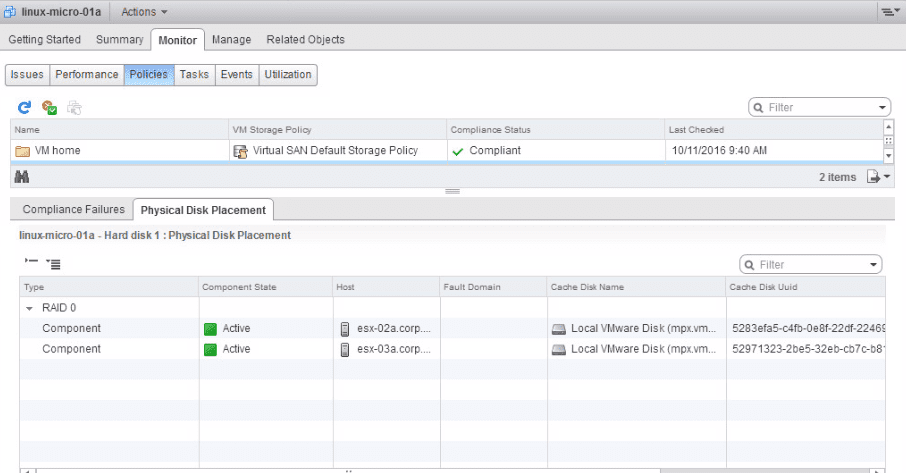
Now we see that there is no mirror (RAID 1) because there is no FTT set. However we do see a RAID 0 stripe as per the Number of Disk Stripes per Object set to 2 as per the policy below: