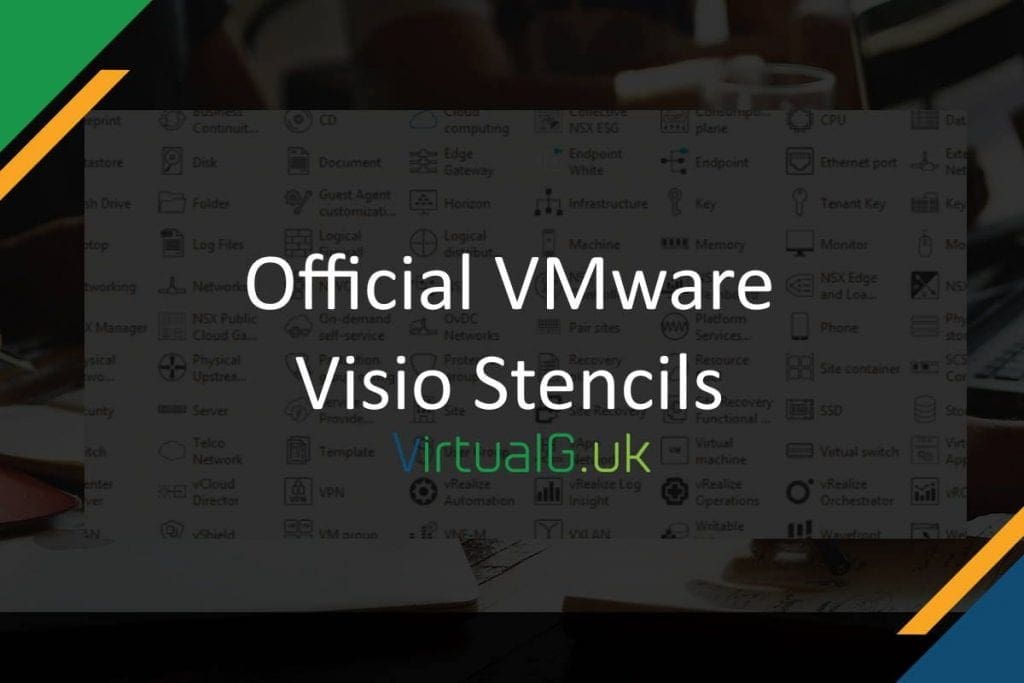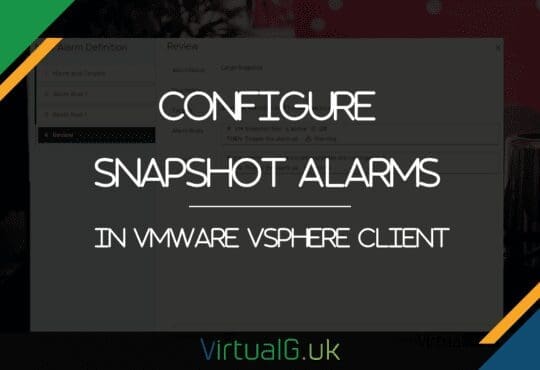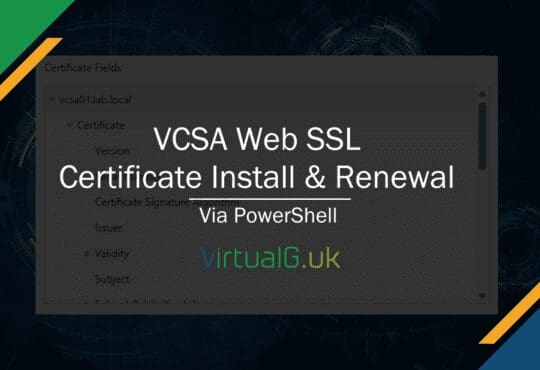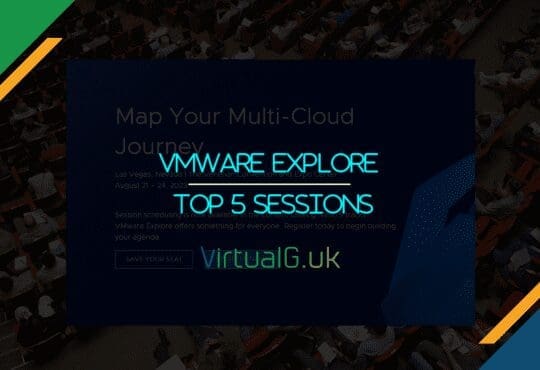A few interesting notes on the new vCenter Server Appliance (VCSA) as of version 6.0 and 6.0U1
- Since vSphere 6.0U1 you can now patch your ESXi hosts via the Web Client, no need to use the C# client for this anymore.
- The only external database supported with the VCSA is Oracle DB. VMware have increased the number of VMs and hosts supported with the new VCSA which means the embedded PostgreSQL database will work for most environments.
- Up to 1000 hosts and 10,000 Virtual Machines are now supported with one instance of the VCSA running the embedded database.
- Linked Mode is now supported with the VCSA
- The new External PSC can be installed as a Linux appliance (VCSA External PSC Appliance), freeing up a valuable Windows Server license. Note that you still need a Windows Server to deploy Update Manager
- PSCs can be installed behind a load balancer for a HA deployment.
- You can replicate between the Windows External PSC and the VCSA External PSC Appliance.
- You can change a vSphere 6.0U1 Embedded VCSA to an External VCSA PSC deployment. For more details on this procedure see my post on Upgrading an Embedded VCSA PSC deployment to an External VCSA PSC deployment
- The VCSA (Embedded or External PSC) can be installed with the UI or via a scripted CLI See page 98 of the VMware vCenter Server 6.0 Deployment Guide
- You can upgrade the VCSA from Major to Major releases and Update to Update releases
- Upgrading to “U1, 2, 3 etc” releases can be done in place by mounting the ISO to the VCSA
- Since 6.0 U1 there is a new HTML5 interface for the PSC (Embedded or External), this is accessed via https://<psc-hostname>/psc
- The VCSA has a DCUI, login via the VCSA’s console on your ESXi server.
- You can also manage the VCSA via the appliance shell. Login via SSH for access.
- You can upgrade CPU and Memory without worrying about the JVM configuration. The new Dynamic Memory Resize Support feature will automatically do this for you.
- Previously we only had 2 partitions within the VCSA. We now have a VMDK for each mount point of the VCSA – There are 11 in total. This is particularly useful when we want to increase the disk space allocated to the logs for example. We can now simply increase the corresponding VMDK for that particular mount point. There is an excellent post about this by William Lam over at virtuallyGhetto. With this VMDK granularity, you can tier your VMDKs for the VCSA based on usage scenarios, for example you could put your VCSA’s database VMDK onto a gold storage tier, backed by SSD and leave the others on a bronze storage tier.
- Syslog is now supported in the VCSA via the Advanced vCenter Server Settings.
- VIMTop (ESXTOP for vCenter) is available in the VCSA via the appliance shell. Very useful for VCSA performance troubleshooting.
add a comment