Contents
Today, VMware released vSphere 7.0!
When reading through the release notes this morning, I noticed that a few things had changed between earlier releases and version 7.
We might rely on some of these things so I’ve put together this post to highlight the main things which have been removed so you don’t get caught out.
vSphere Licensing has changed
You will need a new license to apply to your VCSA and ESXi hosts, ensure you have an active support agreement before upgrading and upgrade the keys first in your VMware portal.
In this release, one CPU license is required for every 32 physical cores. For physical CPUs in your ESXi server with more than 32 physical cores, you need another license. This is in line with what other vendors have already done, VMware seems to be one of the last do to his but nevertheless this could be a costly change for you.
Unsupported CPUs
Fortunately, only a few CPU generations have become unsupported in this release, those are:
- Westmere-EP
- Westmere-SX
You can find out if your hosts support vSphere 7 by visiting the official VMware Hardware Compatibility List: https://www.vmware.com/resources/compatibility/search.php
Goodbye Flash Client
The vSphere Flash Client is gone in vSphere 7.0, and it isn’t coming back.
The only issue I forecast here is a new learning curve when it comes to day to day management of your vSphere environment, but the HTML5 client is much cleaner and faster.
Many browsers are going to stop supporting flash this year, so this is a necessary change.
External Platform Services (PSC) Controller
The PSC still exists but in embedded mode only. From vSphere 7.0, you can no longer have an external PSC deployed so as part of upgrading, VMware will need you to converge them into embedded deployments. No need to worry though, VMware has made this easy via the upgrade wizard.
Windows vCenter Server
The Windows vCenter Server version is no longer available for vSphere 7. This means we must use the VCSA going forward, which is much cleaner, lightweight and more manageable than the old Windows version.
VNC has been removed from ESXi
Some clients of mine have used the VNC server in ESXi to manage their virtual machines. In 7.0 this feature has been removed.
This means we must use the supported and more secure VM Console or VMRC to manage virtual machines.
For those who have had a specific reason to use VNC in the past, consider installing this on your Virtual Machines natively if necessary.
DCUI Smart Card Authentication
I am not aware of anyone using this feature but i thought it was a good idea to highlight it because it involved accessing ESXi.
VMware now recommends the use of vCenter, PowerCLI & API calls to connect to ESXi. This removes the complexity around DCUI authentication.
Image backup of the VCSA
An image-based backup of the vCenter Server Appliance is no longer supported. To backup the VCSA, you must use the built-in file-level backup feature which can schedule backups to a location of your choosing.
Restoring from an image might not work and VMware will not be able to support you going forward.
[Update: The official release notes have been updated to say that image-based backups of the VCSA are still supported but will not be in a future release]
Summary
That’s the main things from the release notes which I consider important to discuss here. It’s not all negative though, there are some great improvements and new features in vSphere 7 including much easier upgrade methods and performance improvements. You can see my top 5 features here: VMware vSphere 7.0 – Top 5 Features!
You can find the official vSphere 7 release notes here https://docs.vmware.com/en/VMware-vSphere/7.0/rn/vsphere-esxi-vcenter-server-70-release-notes.html
You can download ESXi 7.0 here: https://my.vmware.com/web/vmware/details?downloadGroup=ESXI700&productId=974&rPId=44114
The new VCSA can be downloaded here: https://my.vmware.com/web/vmware/details?downloadGroup=VC700&productId=974&rPId=44114


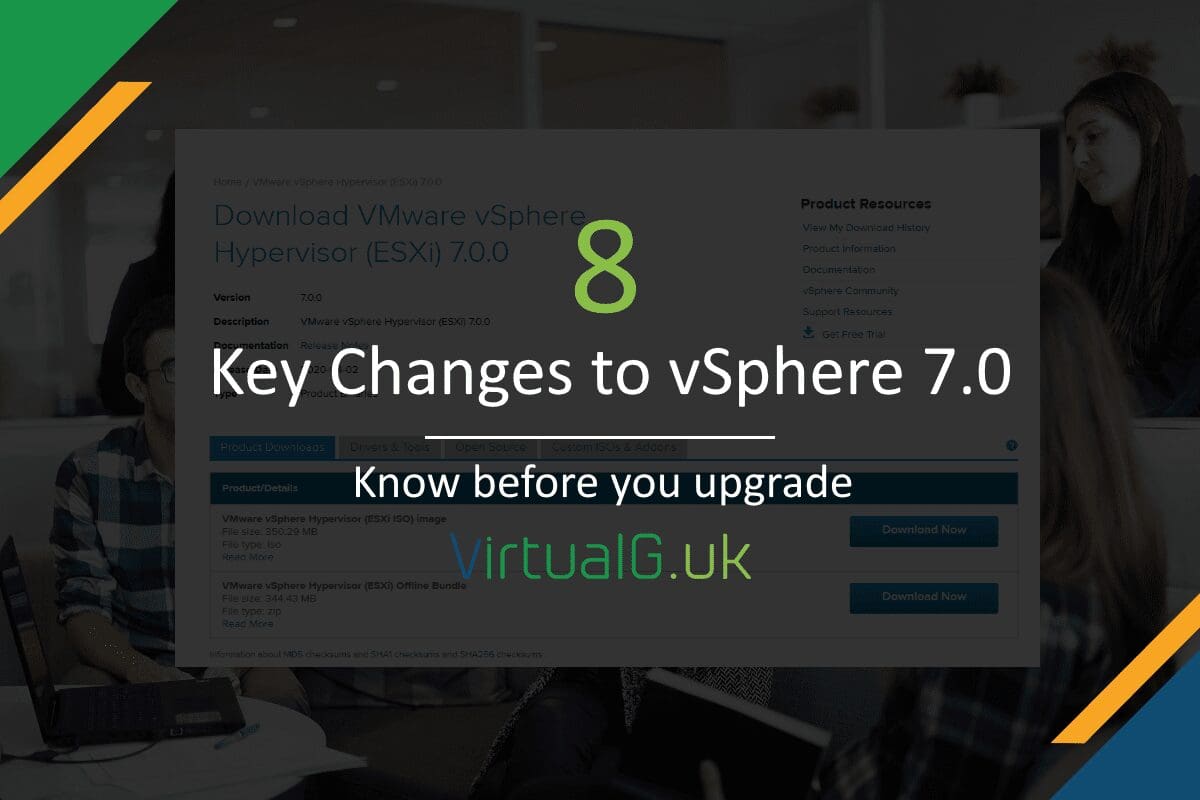
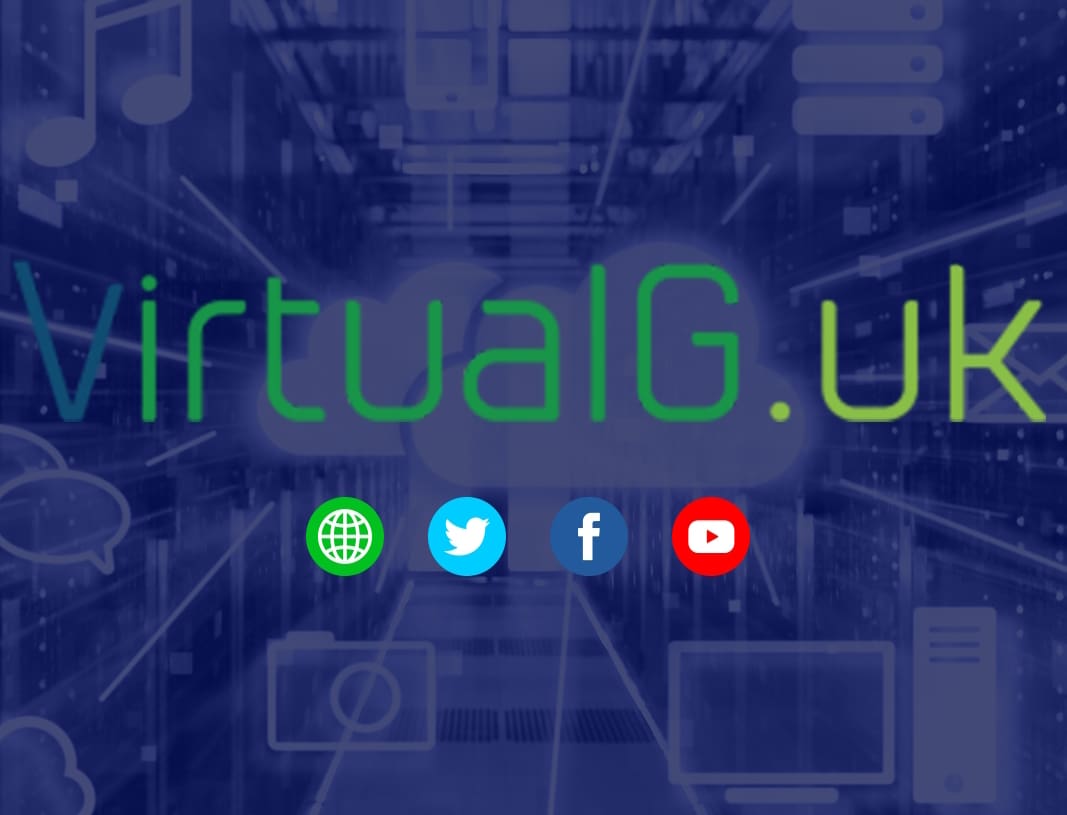
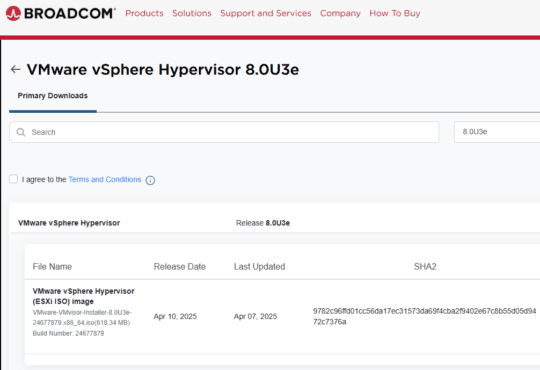
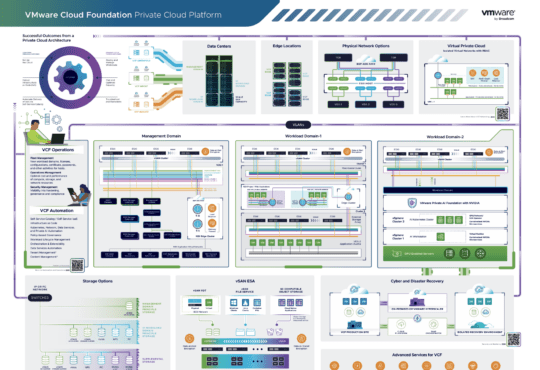
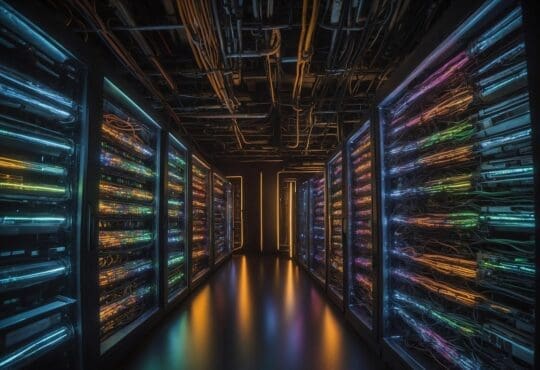


Excellent brief overview of the hot points. Thanks
One CPU license is required for every 32 physical cores.. 😳
If physical server have 4 socket and 12 cores each socket then I need 5 socket license?
The licenses are the same as before but each CPU license has a limit of 32 cores.
In your example, this means that you still need 4 x CPU licenses.
Essentially, you do not need to worry about this unless any of your physical CPUs have over 32 cores.
Hello. Nice recap of the new features and what we should know before upgrading. One little suggestion if you don’t mind, fix the Windows “Center” Server. It’s Windows vCenter Server
Thanks Adrian, typo corrected!