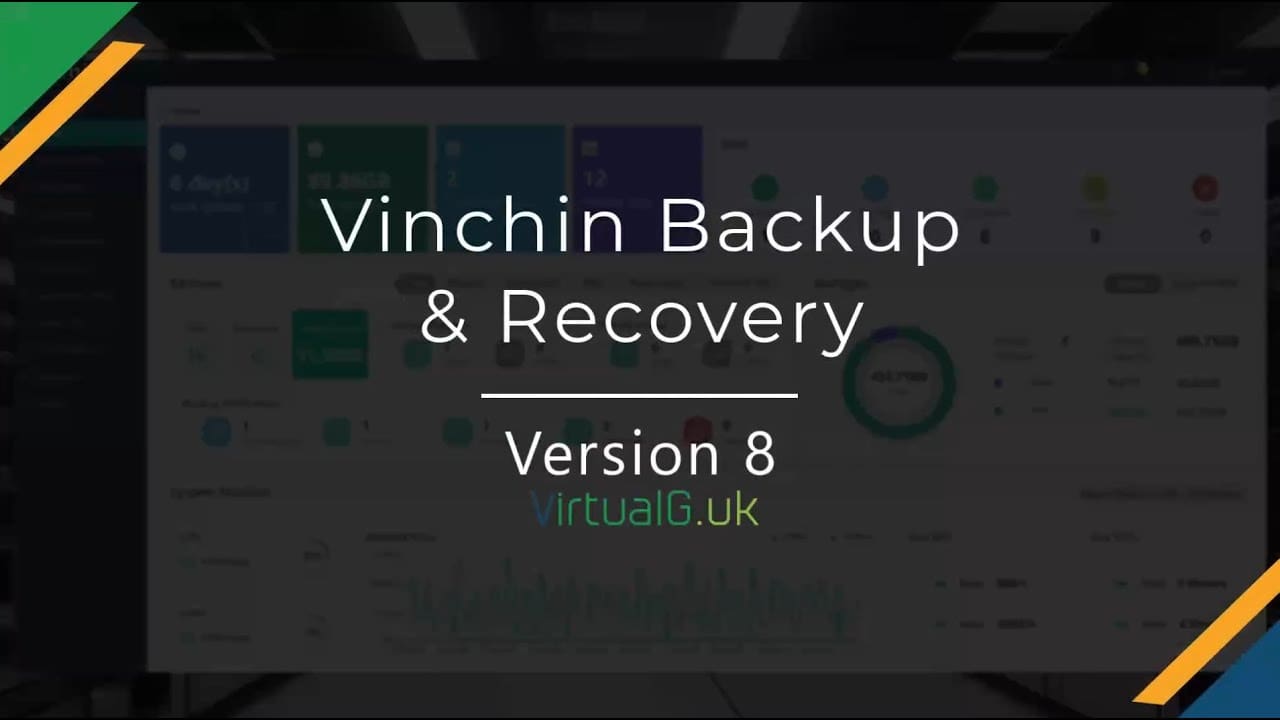Contents
In this blog post, we’re diving into Vinchin Version 8, a powerhouse in backup and recovery software. I had the chance to test Vinchin’s free version in our lab a while back, and now I’m excited to explore Version 8. So, let’s get started!
First things first, let’s talk about the user interface. I won’t bore you with the installation details because Vinchin has some fantastic video guides for that.
It’s pretty straightforward—you’ll need to deploy a new virtual machine with the Vinchin application pre-installed. It’s a single ISO that takes care of the operating system and the application deployment. Once the OS is up and running, Vinchin is ready to roll. Just allocate an IP address, and you’re good to go. It’s as simple as it gets without being an appliance!
Key Features of Vinchin Version 8
Now, let’s dive into the user interface and some standout features: virtual machine backup, continuous data protection (CDP), and cloud backup and restore options. These are essential for ransomware protection and offsite backups for critical cloud workstations or machines.
Virtual Machine Backup
First up, virtual machine backup options. You can back up and restore virtual machines, which is a must-have for any backup software these days. Before you get started, you’ll need to set up your system settings like DNS, NTP, and email alerts.
Once that’s done, head over to resources and then infrastructure to set up your virtual platform.
Multi Platform Support
Vinchin supports a variety of platforms, including Vsphere, Hyper-V, Citrix, Proxmox, and Red Hat Virtualization. It’s great to see that most alternatives to Vsphere are covered here. Vinchin also supports VM migration between these platforms, so you can move virtual machines between any supported platforms with ease.
Setting Up Backup Jobs
Once your virtual platform is ready, you can start exploring the VM backup options.
You can select a virtual machine, add it to an existing job, or create a new job using a super intuitive wizard. The wizard includes four steps: selecting the source, target mode, target storage, and setting up the job.
You can configure various storage policies, such as deduplication, compression, encryption, and retention. Advanced settings include snapshot creation, data transfer threads, and transmission strategies like hot-add, MBD, and SAN level backup transfer mechanisms. You can also enable a backup proxy and advanced strategies like CBT (change block tracking) and application-aware snapshots.
Physical Backup and CDP
Vinchin supports physical backups too. You’ll need to install the backup agent on physical servers to use this option. The agent is also necessary for CDP backups, file backups, database backups, and server backups.
For CDP, the agent needs to be installed on the target machine. You can replicate the server to a standby machine in real-time, allowing automatic failover in case of network issues or other conditions.
This feature is a lifesaver in production environments where backup restores might take too long, and having data already somewhere else is crucial.
NAS Backup
Vinchin also supports NAS backups. You can create a NAS share in the resources page and start backing it up just like a virtual machine. The restore options and backed-up data review are also available.
Data Resilience and Verification Jobs
Vinchin offers data resilience options, allowing you to create verification jobs to check the health of your backups.
This feature ensures that your backups can be restored. To set up a verification lab, you need to create an isolated lab where you can safely restore machines and generate reports on the verification jobs’ success.
Setting up the lab involves adding a lab name, proxy name, selecting the target host, and configuring the storage and network settings. Once set up, you can create a verification job, select a restore point, and run the job to ensure your backups are valid.
Comprehensive Documentation and Support
Vinchin provides extensive documentation and videos on configuring almost everything within their platform, including different backup sources, restore recovery, CDP, and cloud features.
The documentation is incredibly clear and easy to understand.
If you’re interested in a free trial, you can find a link here or visit the Vinchin website. No credit card needed, and you can get started with the free trial to see how it works for you.
Conclusion
In conclusion, Vinchin Version 8 is a robust and versatile backup and recovery software with extensive features for virtual machine backup, physical backup, CDP, NAS backup, and data resilience. Its comprehensive documentation and support make it an excellent choice for businesses looking to enhance their data protection strategies.
Thank you for reading!
If you found this review useful, please consider subscribing to our YouTube channel and our blog’s mailing list for more interesting reviews and updates.