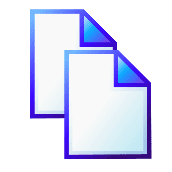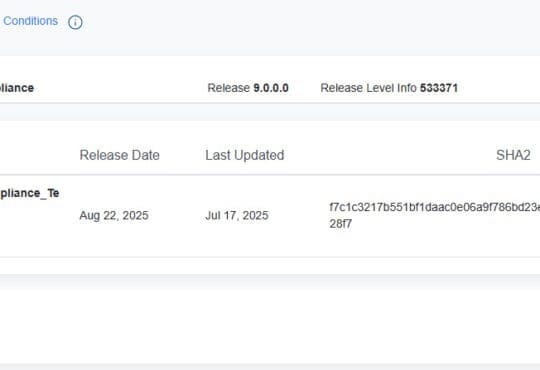I’ve seen this issue some up a few times on the VMTN forums so I’ve explained the reasons why this is disabled by default ans how to enable it in the blog post. I’ve also published a video at the bottom of the page.
Copy and paste is disabled between the VM console and Windows VMs by default. The console acts exactly like a console, you cannot copy and paste form a physical console to your notepad! VMware also disable this feature by default as a security concern and it’s mentioned in their Virtual Machine security hardening guidelines.
However, if you must enable copy and paste between a Windows VM’s console and your workstation running the vSphere C# client, then here is how you do it:
- Install VMware Tools on the VM
- Power down the virtual machine
- Edit setting for the VM.
- Navigate to the Options tab > Advanced > General > Configuration Parameters
- Add a row for each of the following:
isolation.tools.copy.disableFALSEisolation.tools.paste.disableFALSE - Ensure the value field is set to FALSE for both
- Power on the VM
- Try to copy and paste to / from the VM console to your workstation
If you are using a “headless” linux VM then I believe that copy and paste operations between the console and your workstation via the vSphere client are not possible.