Once you have racked your FX2 chassis:
- Provide power to both PSUs (Note that if your chassis has an 8 node specification then you may require IEC 19/20 ports rather than the traditional C13/14 (Kettle leads) on your PDUs:
- Connect a laptop to the on-board CMC port with a cross-over cable. You may find it easier to connect the CMC port to a spare switch and connect your laptop to that with a straight-through patch cable.
- Set the following on your laptop’s Ethernet port. Ensure there is nothing else on the network you are connected to with these details:
- IP address 192.168.0.119 – In fact anything on 192.168.0.0/24 will work except 192.168.0.120
- Subnet mask 255.255.255.0
- Gateway: None required

The CMC port is highlighted above
- Using a web browser, navigate to the default IP address for the FX2 CMC iDRAC port: https://192.168.0.120
- Login with the default username and password: root / calvin
- You will be requested to change the default password at this stage:
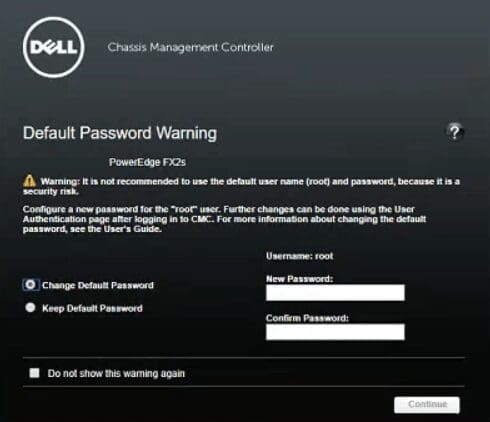
Navigate to Chassis Overview > Setup
Enter the required information for each of the sections: General, Date.Time, Chassis Backup, Group Administration, Profiles and Licences as required.
Configure Power > Configuration I usually set the Redundancy Policy to grid for best resiliency.
Under Network > Network you can change the network settings of the CMC. Making any changes in this section will restart the CMC interface. After a few minutes you will need to log back in.
You can configure Role Based Authentication under User Authentication > Local Users & Directory Services
Configure alerting preferences for the chassis under Alerts. This is chassis alerting only, blade alerting will need to be configured later
Under Update, ensure you apply the latest firmware for all three sections; CMC, Chassis & iDRACs. Firmware can be found via the chassis and/or blade support page at https://support.dell.com. This is the direct link to the FX2 chassis downloads page: http://www.dell.com/support/home/us/en/19/product-support/product/poweredge-fx2/drivers For the iDRAC firmware, please visit the support page for the blade in question.
Configure any security requirements in the Security section
Under Server Overview > Setup > iDRAC configure the iDRAC network configuration for each blade.
This concludes the basic FX2 chassis configuration. Now see: Configuring Dell EMC FX2 FC430 Blades






