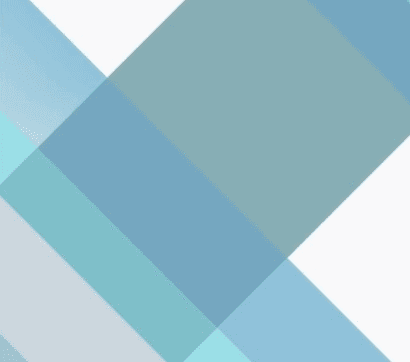This week saw vROps 6.7 go GA. With that, there has been some discussion in the community about the depreciated metrics, dashboards and badges.
Update: 30th September 2018 – This guide also works for vROps 7.0
So upgrading to 6.7 might cause some things to break? – While this is the case, VMware has provided a tool to assess what depreciated components you are currently using so that you can move away from using them before the upgrade.
Installation
To install the Upgrade Assessment Tool follow these steps:
- Download the tool from the VMware vRealize Operations Download Page (This is a .pak file, but it is installed via the admin UI rather than normal UI)

- Login to vROps admin interface: https://vrops-hostname/admin
- Select Add Software Update. Browse for the .pak file & Upload
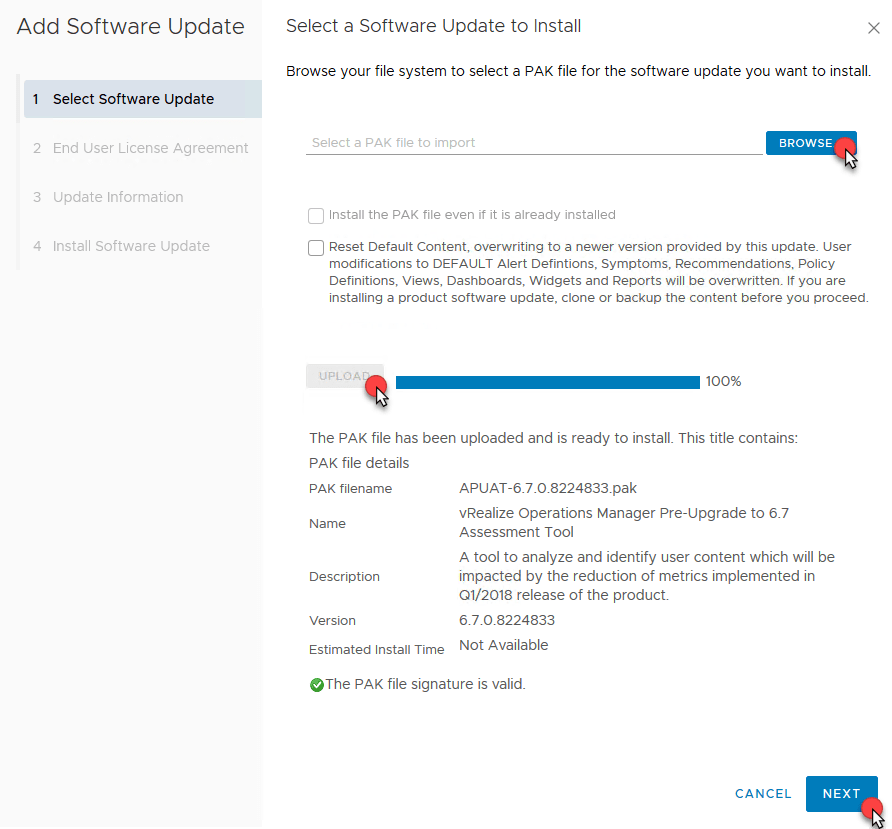
- Accept the EULA
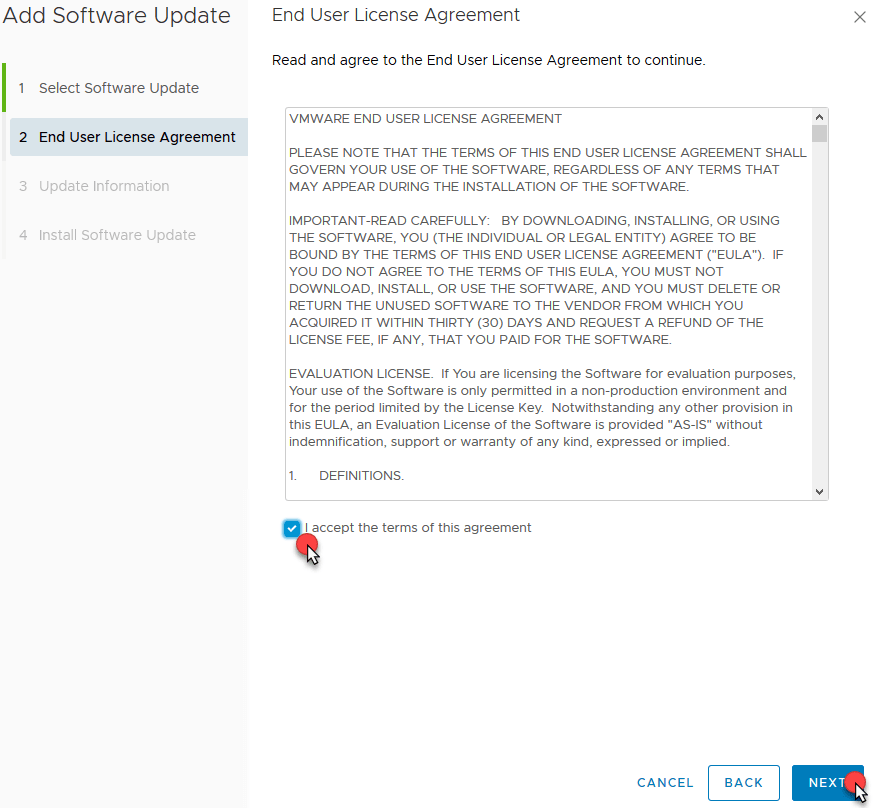
- Review the Release Information
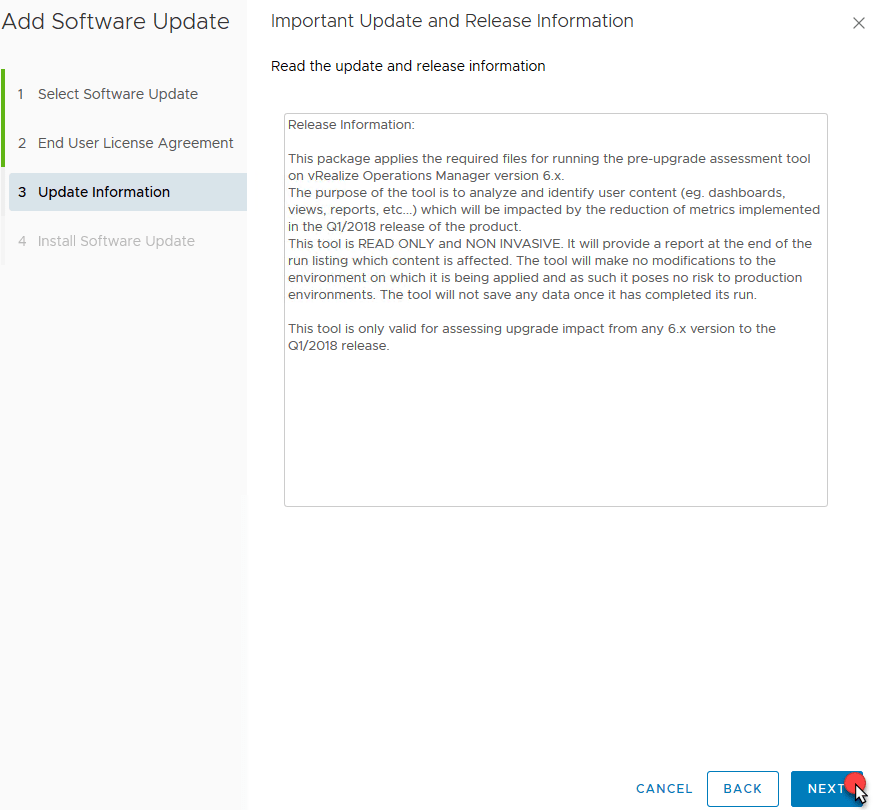
- Install the Software
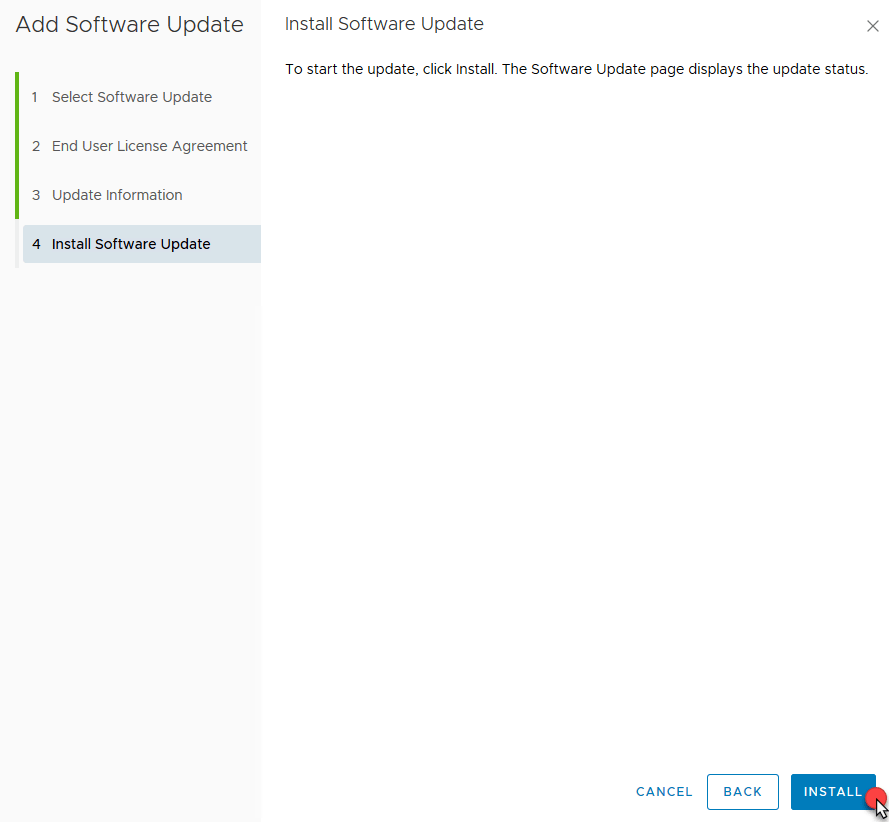
- Wait for the Installation to Complete

- On completion, download the latest support bundle
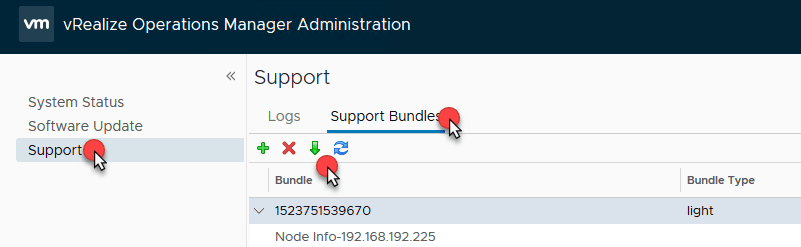
- Once downloaded, extract the files inside the bundle
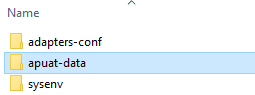
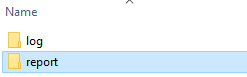
- Open the .html file within the apuat-data/report directory

- Select each of the Impacted Components. In this example, only my dashboards are affected
- Review the impact at the bottom of the screen. Select any visible links to review if there are replacement metrics etc available. This will load up the official VMware site and highlight the item in a table with various useful information:

- Fix all the listed issues and rerun the entire process to ensure there are no further issue before upgrading
- As usual, test the upgrade process and the resulting vROps solution post-upgrade to ensure no issues and have a good rollback plan should you need to revert the upgrade
add a comment