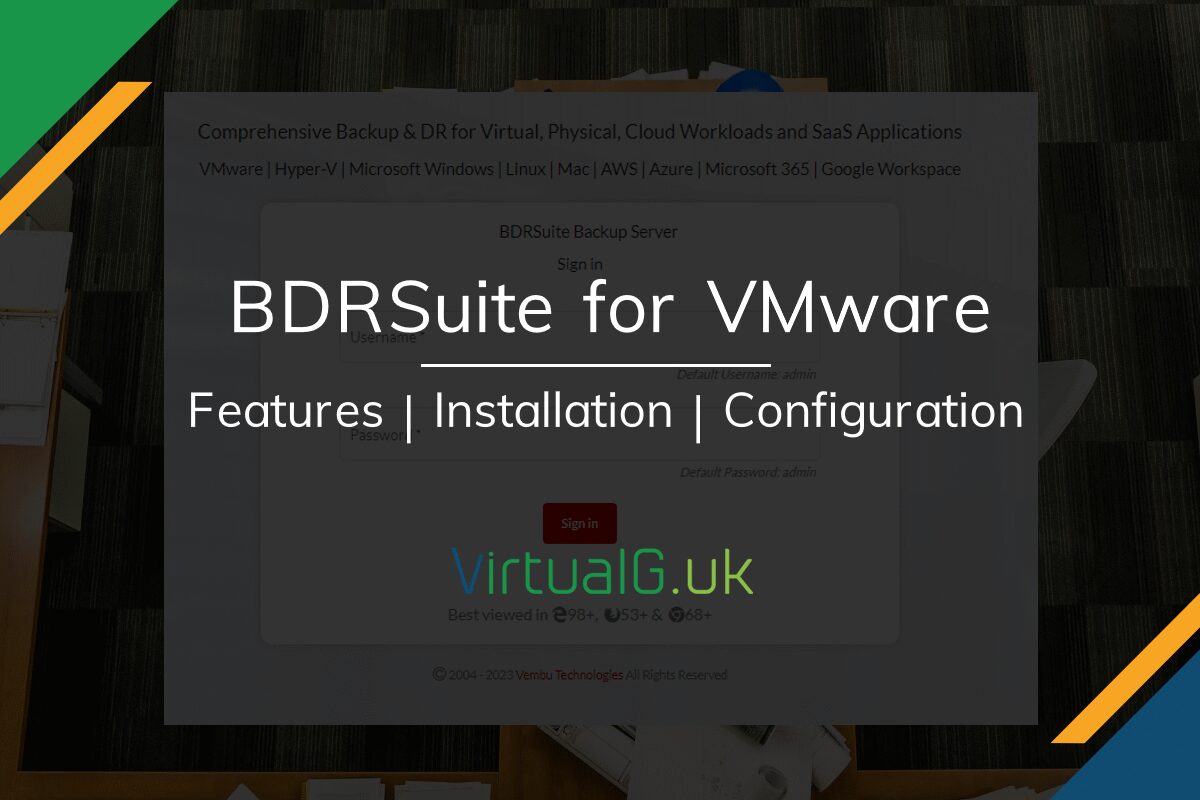Contents
Overview
In this post, I am taking a look at BDRSuite for VMware. The software has matured well over the last few years and with a free tier, it was something worth installing in the lab and reviewing a few of the key features.
Features
One thing I like about BDRSuite is the simple licensing model. There are 3 editions of BDRSuite for VMware. These are Free, Standard and Enterprise:
BDRSuite for VMware – Free Edition
The free edition of BDRSuite for VMware grants you access to all of the standard version features, limited to 10 virtual machines.
BDRSuite for VMware – Standard Edition
The standard edition of BDRSuite for VMware enables all local backup and restore options of the product. It does not include replication features.
Standard Features
Backup
- Agentless VMware ESXi Backup & vCenter VM Backup
- Incremental backup using VMware Changed Block Tracking
- Application-Aware VMware vSphere backup
- Backup job template for faster backup configuration
- Faster backup using Direct SAN and Hot-Add transport modes
- Native tape backup support
- VembuHIVETM – for efficient backup storage
Restore
- Instant Boot VM with live VM migration
- Instant & Granular File-Level Recovery
- Granular application item recovery
- VM disk-level recovery
- Cross-platform & Cross hypervisor migration
BDRSuite for VMware – Enterprise Edition
In addition to the standard version, which includes all backup and restore options, the Enterprise version allows you to replicate your VMs off-site.
Enterprise features in addition to the Standard version
Replication
- Network Mapping between source and destination ESXi
- Re-Ip to reconfigure IP address of the replica VMs
- Failover to switch the operation to replica VMs
- Failback to migrate the replicate VMs to different ESXi host
- Granularly recover files & folders from replicated VMs
BDRSuite Offsite DR (Add-On)
There is also an optional add-on called BDRSuite Offsite DR which allows you to backup your vSphere virtual machines off-site.
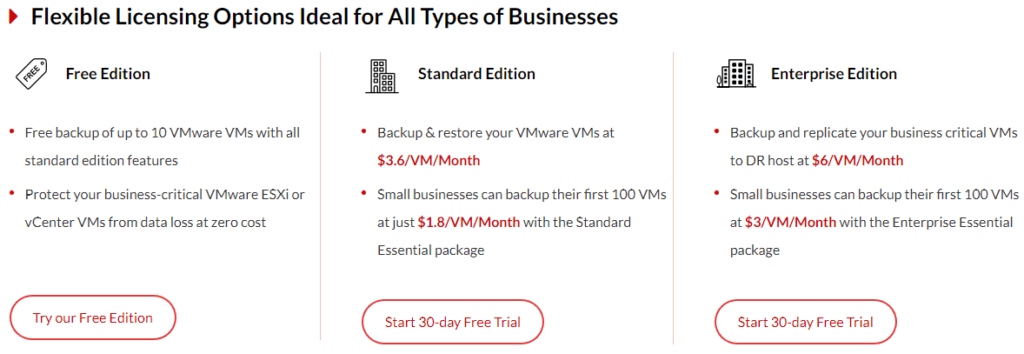
Installation Process
Much like the licensing models, installation is also simple.
Download BDRSuite for VMware
Download BDRSuite for VMware from the BDRSuite website
Install BDRSuite for VMware
installation is as simple as running the installer and following the prompts
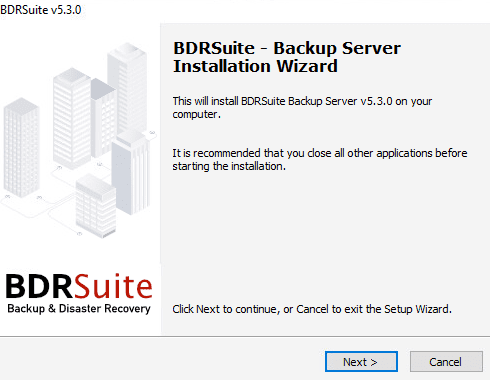
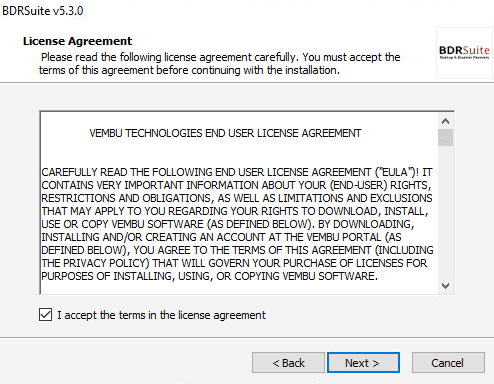
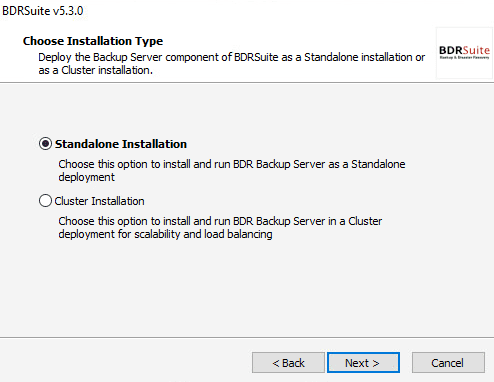
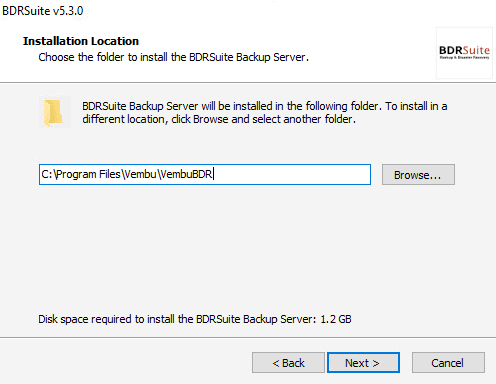
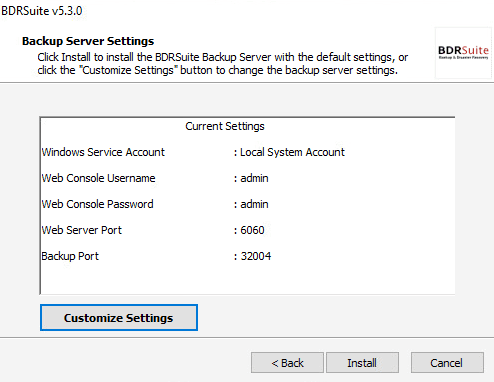
Configuring BDRSuite for VMware
Launch the BDRSuite for VMware UI via: https://localhost:6060 (Replace the port if you modified it at installation time)
Login with the default username and password (admin:admin) or whatever was specified at the time of installation
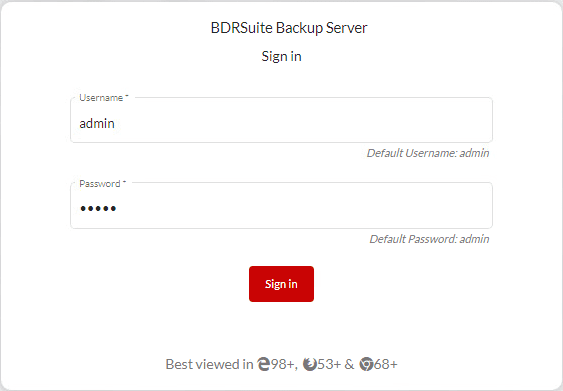
Configure Backup Repository
Before we can backup our VMware virtual machines, we need to create a location for the backups to be stored. This is known as a backup repository.
To add a backup repository navigate to:
Backup Server Tile > Backup Repository
- There are two choices, Object or Block storage. In this demo, we will use block storage.
- There are various options for block storage including using a network drive. However, in the lab, we will simply use the C:\ drive of the local backup server.
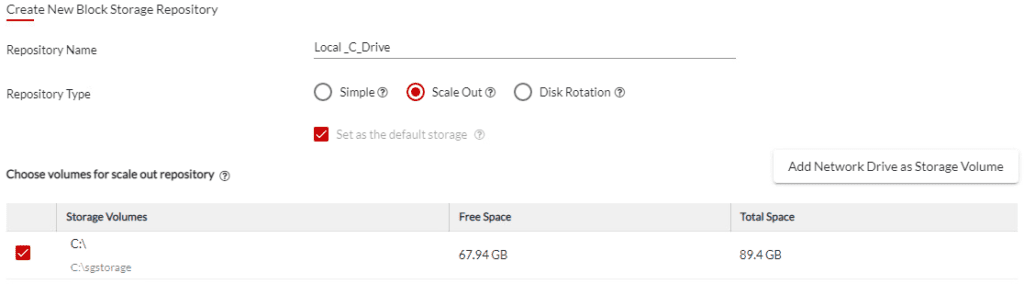
Add Data Sources
With a backup repository created, now we can setup sources for our backups.
In this demo, we will add the vCenter server in the lab.
Navigate to Data Sources > Add VMware vSphere > ESXi & vCenter > Add ESXi /vCenter
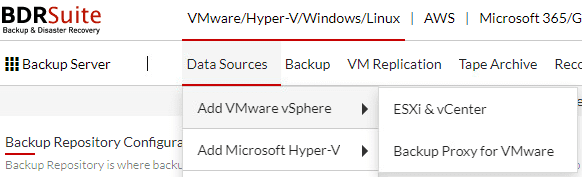
Create a credential or select an existing one if required and complete the prompts:
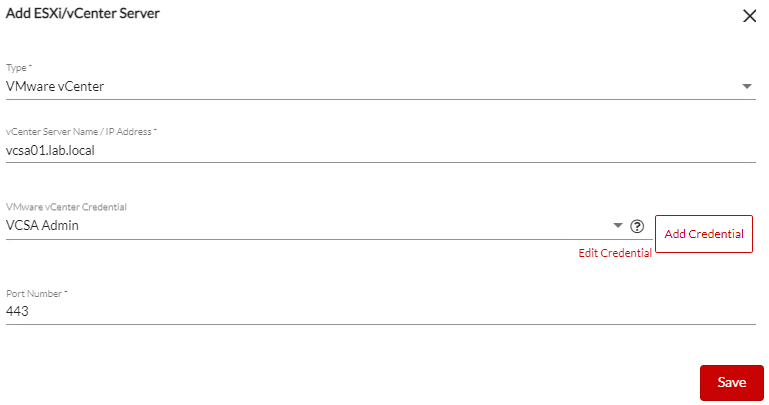
After selecting Save, the VCSA will be connected and made available in the BDRSuite UI.
Configure Backups
Next, we can create backup jobs.
Select VMs to backup
Navigate to Backup > Configure Backup > VMware vSphere
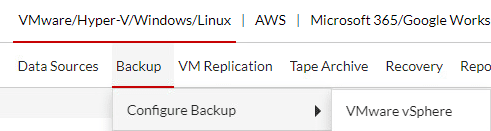
Here we can create/use Templates for backup jobs but in the demo we will go straight to creating a backup job without a template.
Specify a backup name and select a repository
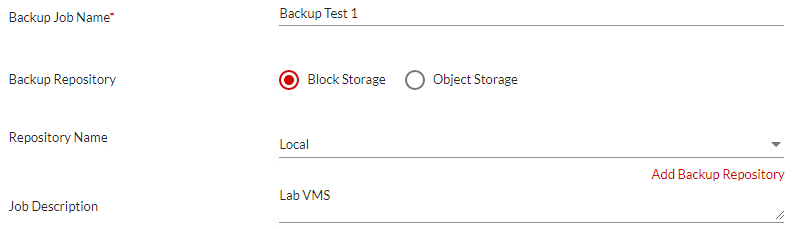
In the last panel, select the VMs to backup in the job.
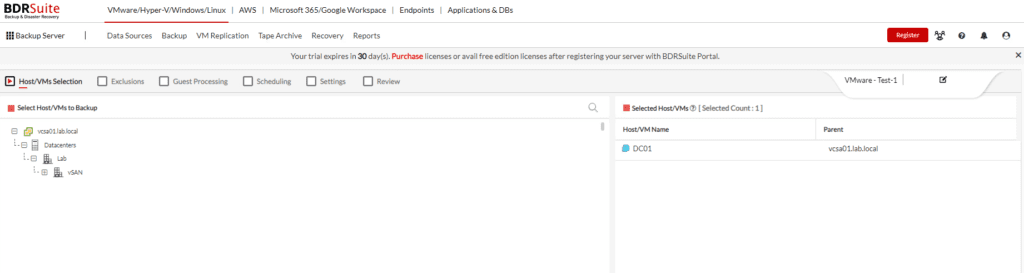
Specify Exclusions
If you have VMs to exclude from the job, select those here
Guest Processing
If you have VMs that you want to change VMware quiescing options or enable application-aware processing, log truncation or file exclusions, etc. then you can enable those here.
Scheduling
Here we specify when the backup job will run.
We can choose from Manual One Time or on a reoccurring schedule.
You can also select Synthetic Full Backup options on this page. This will merge Full and incremental backups, avoiding unnecessary full backup runs which take time and consume more resources.
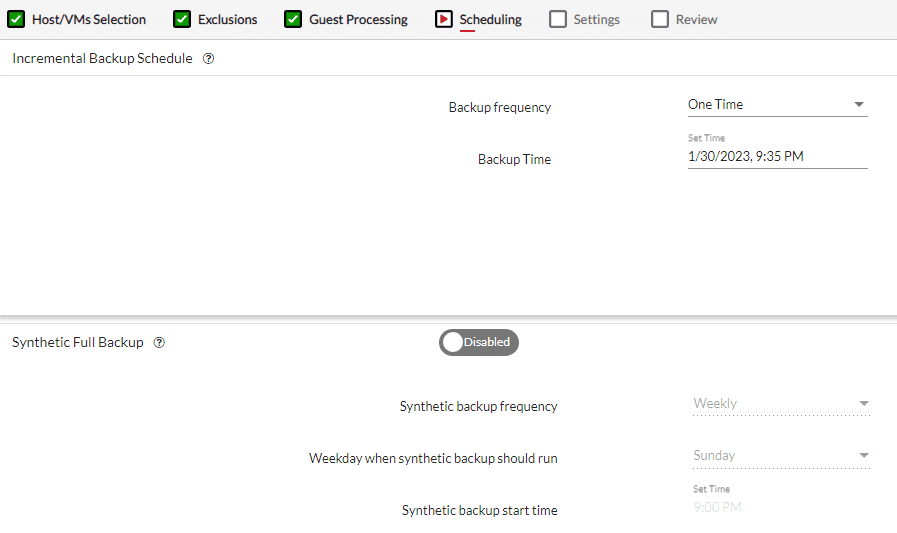
Settings
On the final configuration page, you can setup retention policies and encryption.
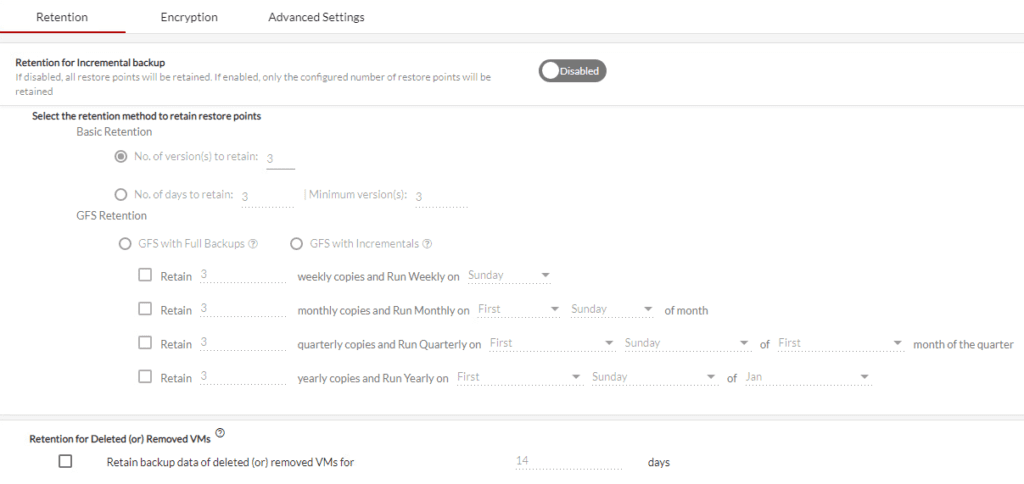
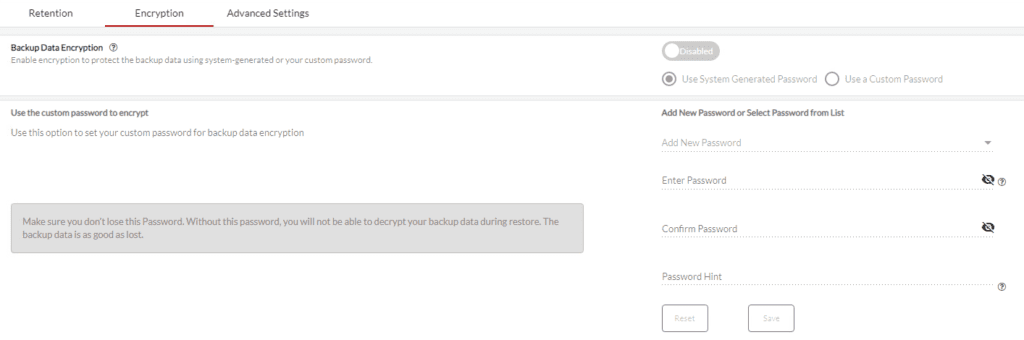

Review
Finally, review the entire backup options and save the job.
Restore Backup Data
You can track the process of all backup jobs under the VMware/Hyper-V/Windows/Linux tab.

To commence a recovery, navigate to Recovery > Restore Backup Data.
Select the Restore button next to the Backup job.
On the left pane, select the VM(s) to restore.
Next, choose the restore type. For this demo, we will perform a Full VM Recovery:
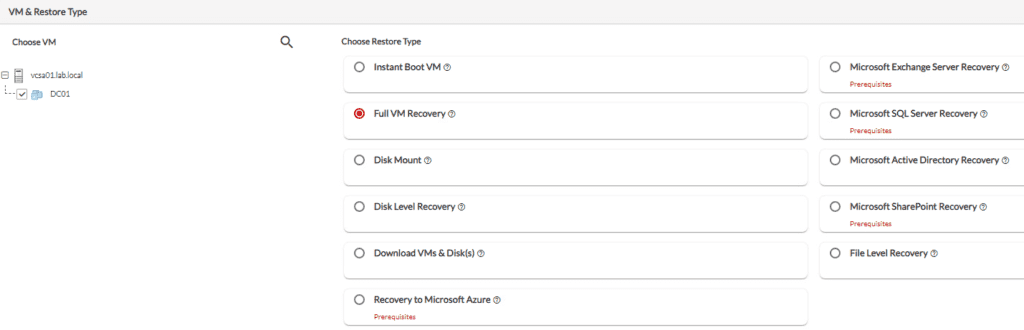
Select a restore point

For the restore location, you can choose from the same location as the VM originated from (Source) or an alternative ESXi / vCenter Server.
Finally, review your options and hit the Restore button.
Final Thoughts
Overall, I like the software’s user interface and workflow. The UI in particular is very intuitive and while the product has dozens of advanced features, the UI remains very stable and easy to use.
The performance of BDRSuite’s backups worked very well in my lab, comparable to other backup solutions, especially with deduplication enabled. Restores were equally as good on the performance side.
You can find more information including pricing for BDRSuite for VMware here.