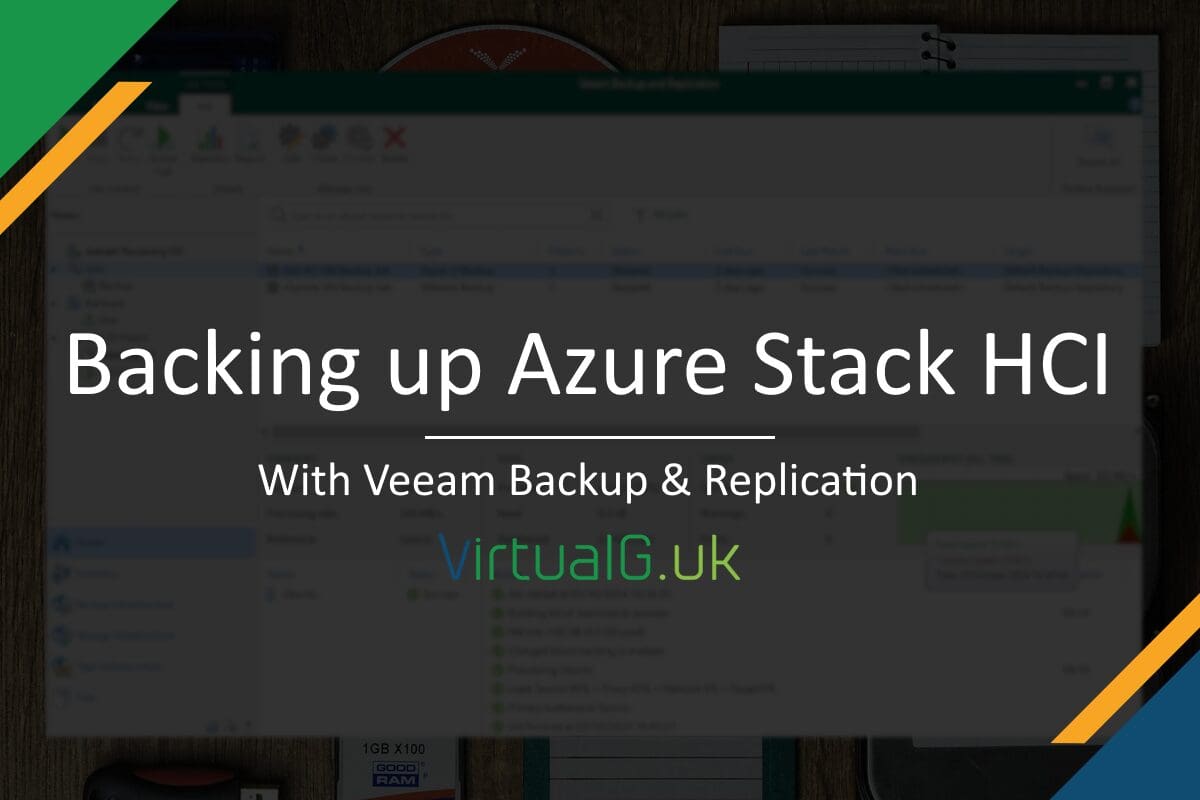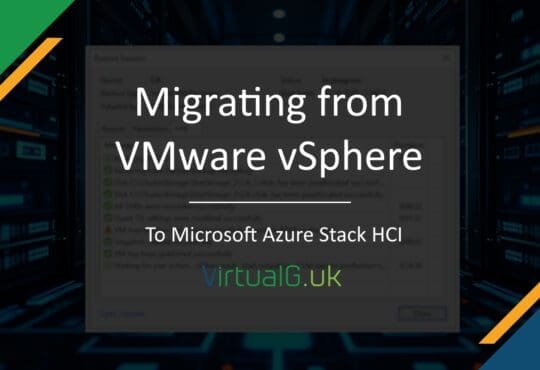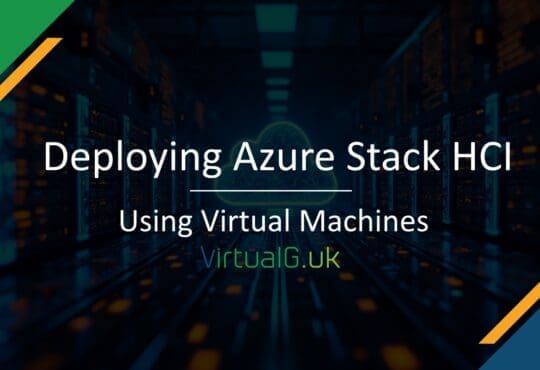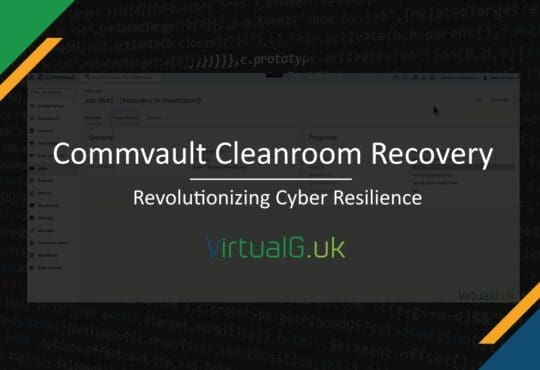Contents
Ensuring the integrity and availability of your virtual machines (VMs) is crucial for business continuity. For businesses leveraging Azure Stack HCI, Veeam offers a robust solution for backing up and protecting your VMs.
This guide will walk you through the process of setting up and optimizing your Azure Stack HCI backups using Veeam, providing valuable insights and actionable steps tailored for IT professionals and system administrators.
Is Veeam officially supported for Microsoft’s Azure Stack HCI?
Yes! Microsoft have announced that Veeam Backup and Replication officially supports Azure Stack HCI. You can read more about that here.
You can also read Veeam’s KB article on the subject here.
At the time of writing, the following Azure Stack HCI versions are supported by Veeam:
23H2 (version 25398.x)
- 22H2 (version 25357.x)
- 22H2 (version 20349.x)
- 21H2 (version 20348.x)
- 20H2 (version 17784.x)
Why Backup Azure Stack HCI VMs with Veeam?
Reliability and Efficiency: Veeam’s advanced features ensure reliable backups with minimal impact on system performance.
Comprehensive Protection: Veeam offers end-to-end data protection, from backup to recovery, ensuring your critical data is always secure.
Scalability and Flexibility: Veeam’s scalable solutions can grow with your business needs, providing flexibility in backup strategies.
Setting Up Veeam for Azure Stack HCI VM Backups
Installation and Configuration
I’m assuming you have already installed Veeam’s Backup and Replication server or have it running in your environment. If not, you can get a fully functional 30 day free trial from Veeam’s Website.
Adding your Azure Stack HCI cluster as Backup Infrastructure
Within the Veeam Backup & Replication Console, navigate to Backup Infrastructure.
Expand Managed Servers > Microsoft Hyper-V
Here you might be thinking, where is the Azure Stack HCI option? – Since Azure Stack HCI uses HyperV as the hypervisor, this is the correct place to add your HCI cluster.
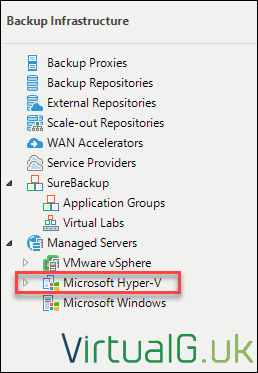
Select Microsoft Hyper-V then Add Server from the menu.
Provide the FQDN of the cluster and follow the remainder of the wizard.
When prompted for Type, select Microsoft Hyper-V cluster:
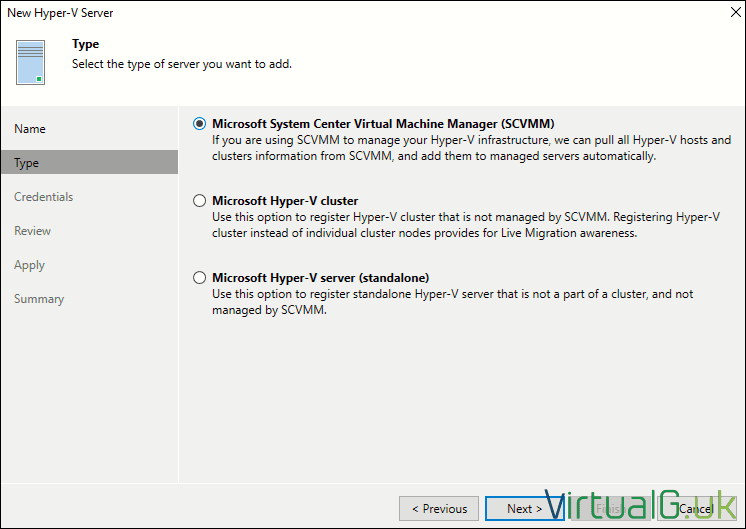
Once the cluster is added, it will be listed under Hyper-V Clusters:

Creating Azure Stack HCI Backup Jobs
With the HCI cluster added to the Veeam Backup Infrastructure, we can now create backup jobs.
Select Inventory then Expand Virtual Infrastructure > Microsoft Hyper-V > Hyper-V Clusters > [Your Cluster]
Select your cluster and on the right pane, all your virtual machines will be listed.
You can create a new backup job for your virtual machines by selecting them and pressing Add to Backup > New Job
Complete the new backup job wizard as per your business requirements.
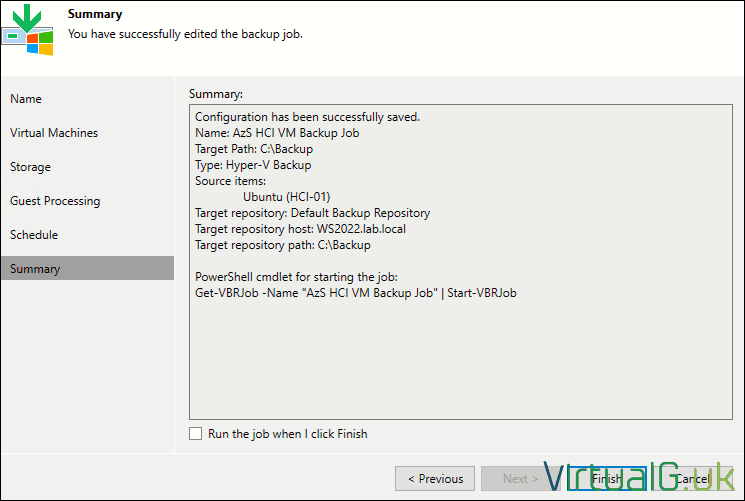
Once the backup job is created you can manually run it, or wait for the schedule to start it automatically.
Restoring Azure Stack HCI Virtual Machines
Restoring your HCI VMs is the same as any other backed up VM in Veeam.
Navigate to Home then Restore
Select Microsoft Hyper-V then Restore from Backup
Here you can choose to restore the entire VM, files applications or databases. In our example, our backup job only backed up at the VM level, so we will use the Entire VM Restore option:
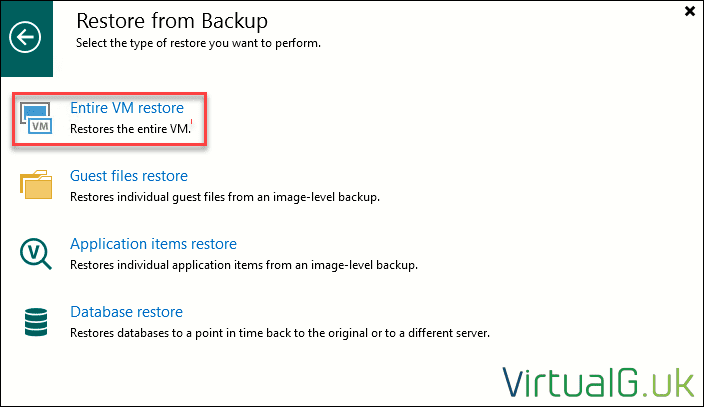
Next, choose the type of restore. Here we are going for a basic Instant Recovery for demonstration purposed, but all of the standard Veeam recovery options are available to you here.
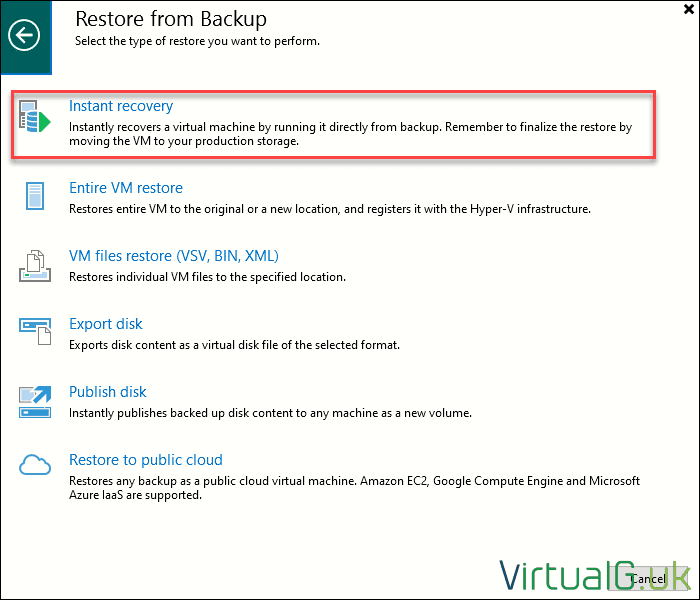
You can specify a destination for your recovery. Note that you can restore to another HCI cluster, or even to a different hypervisor, provided that you added it to your Backup Infrastructure first.
For the demonstration, I’ll restore it back to my Azure Stack HCI cluster:
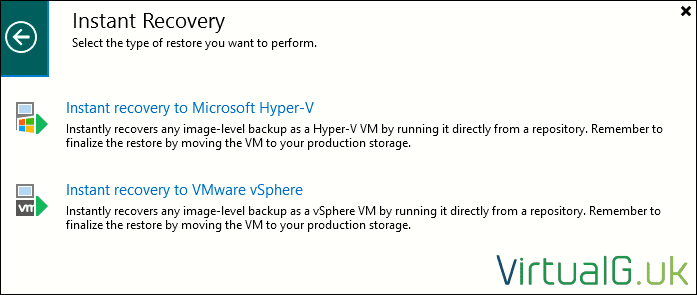
Next, add the virtual machines you want to restore:
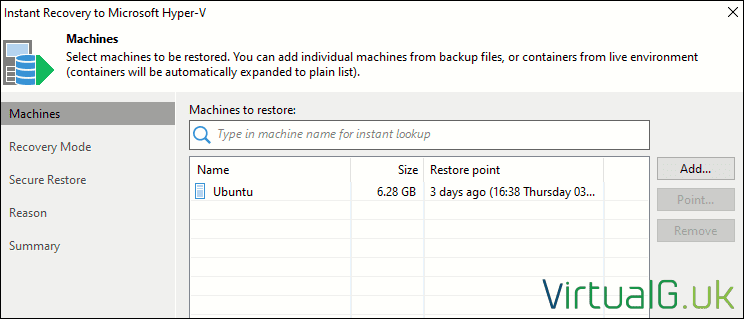
Select your recovery mode (Original location or new location)
Complete the wizard as required and the restore job will commence.
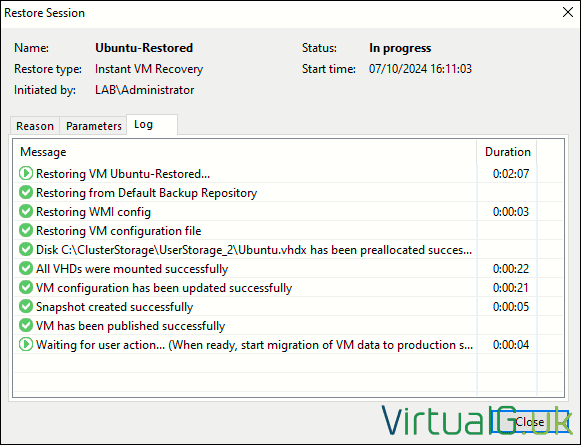
Once the job completes, you’ll be able to see the restored VM in your HCI cluster:

Final Thoughts
This concludes this basic guide, demonstrating how easy it is to backup and restore Azure Stack HCI VMs using Veeam.
If you enjoy reading my blog, consider subscribing to my newsletter
I never send out spam and you can unsubscribe at any time
Read More: How to Install Azure Stack HCI 23H2 – In your Lab (virtualg.uk)