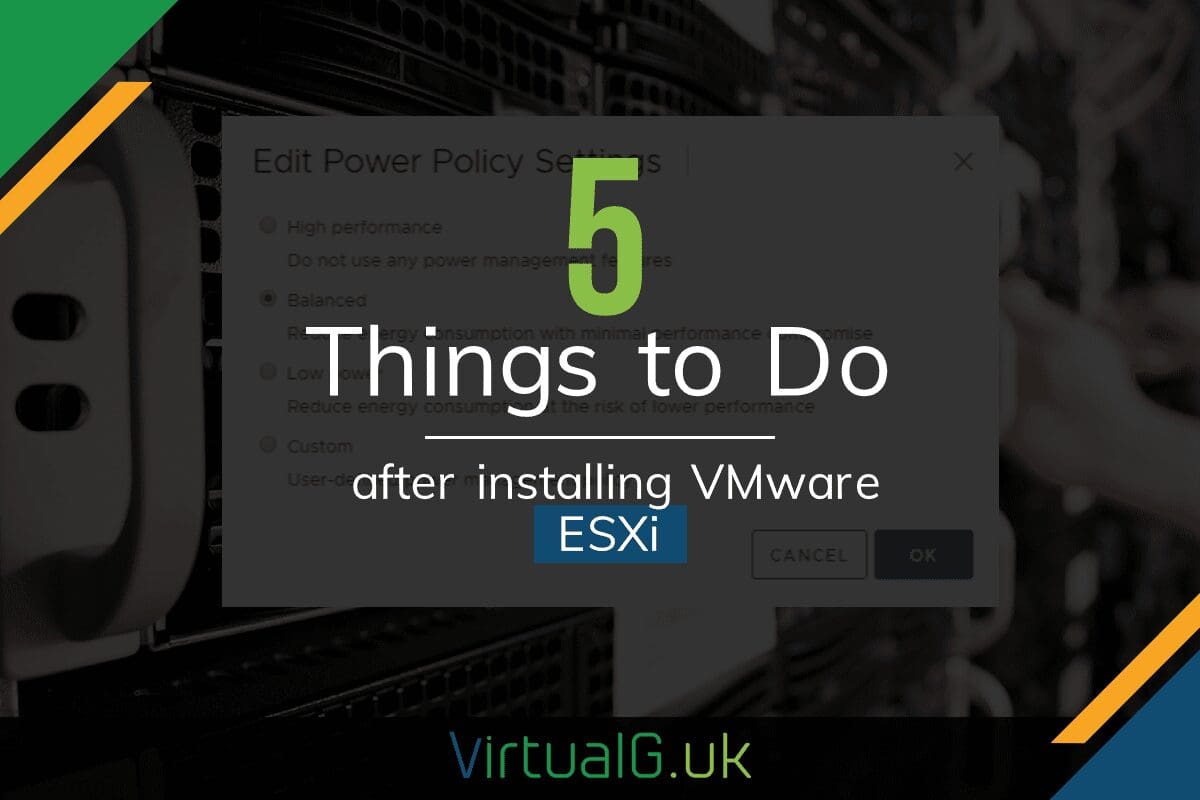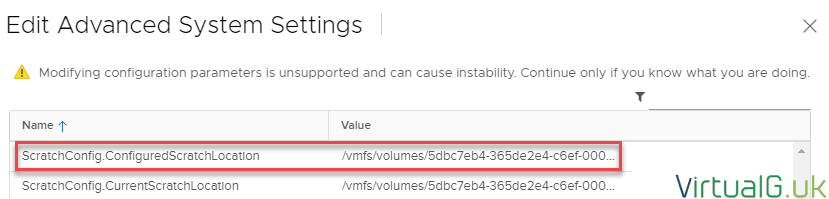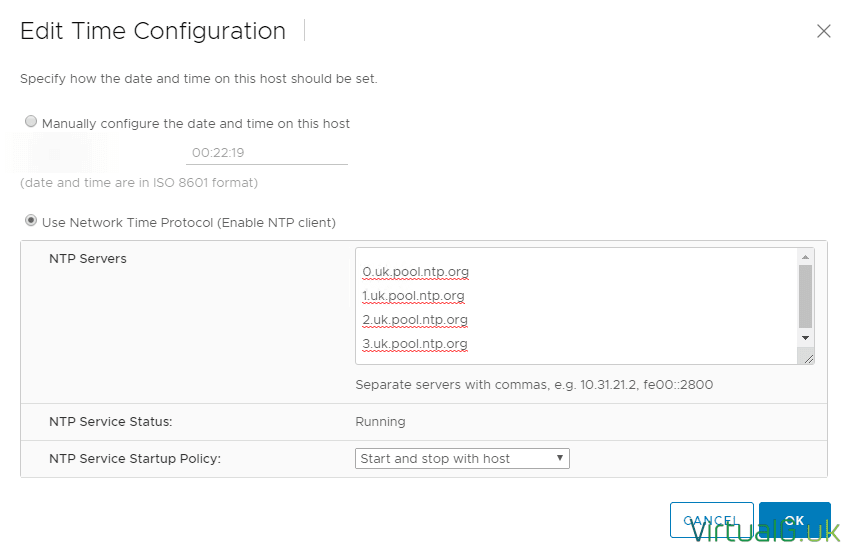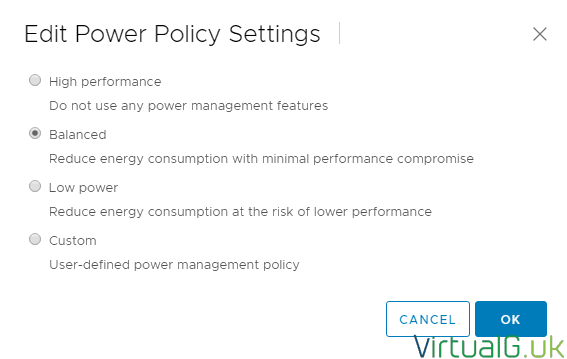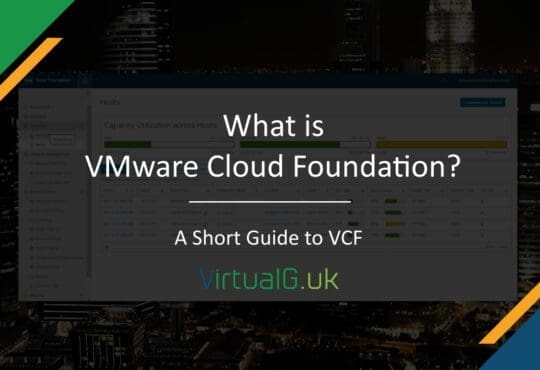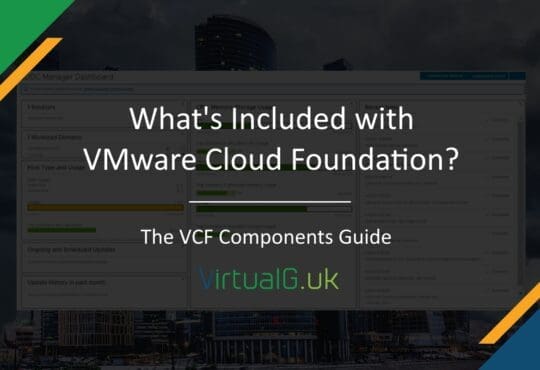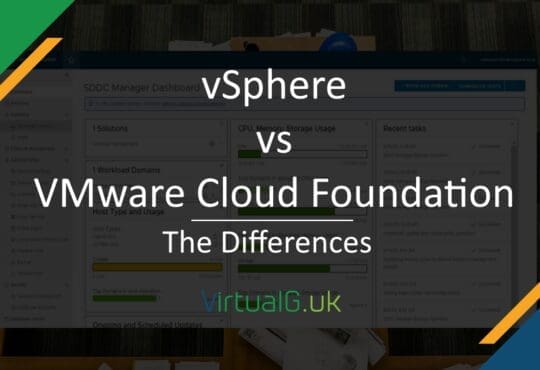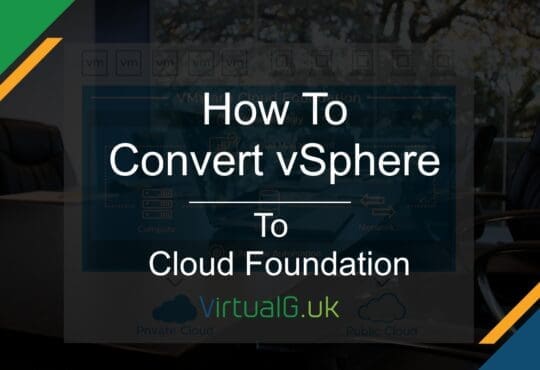Contents
VMware’s ESXi Hypervisor (or vSphere Hypervisor) is commonly deployed in production and home-labs. Once installed, it’s easy to start building Virtual Machines and installing your applications. With this said, there are a few things you should do as soon as ESXi is deployed.
Redirect log files
If your ESXi installation is running from an SD card or USB device then by default, ESXi log files will be stored in memory. One reason for this is that SD and USB devices are not designed for the amount of read/write operations that logging requires. Due to this, VMware will store logs in memory and alert you in the UI to create a persistent location for your logs.
The problem with storing logs in memory is that if the host is rebooted, then all log files will be lost. This is obviously a problem after a PSOD event because you have less information for VMware to complete a Root Cause Analysis (RCA)
To set a persistent location for your logs, there numerous ways as pointed out in this KB
For completeness, here is the advanced setting on the host that you would need to modify:
ScratchConfig.ConfiguredScratchLocation
This field requires a location such as a datastore path:
/vmfs/volumes/DatastoreUUID/.locker-ESXHostname
Don’t forget to place the host into maintenance mode and reboot for the changes to take effect
Configure NTP
Time synchronization for your Virtual Machines and Hosts is essential for your logs. Anything that requires cryptography will also likely be time-sensitive, including authentication.
For this reason, it’s incredibly important to configure NTP in your environment.
For your ESXi hosts, NTP configuration can be set via PowerCLI, Host Profiles or via the vSphere UI to name a few options.
In the vSphere HTML5 interface you can configure NTP for an ESXi host as follows: (KB here)
Backups? What backups?
This might seem obvious but I’m amazed by how many environments I’ve seen that don’t have backups configured correctly.
Even if you are running a lab, consider all the time you have invested setting up your Virtual Machines. Fortunately, there are various vendors that offer community versions of their backup software for free. So do yourself a favour and backup your environment!
Set your power policy
Production or lab, you should have an idea on your ideal position on power settings. With power configuration, there is a tradeoff between power costs and noise vs performance.
Frank Denneman & Niels Hagoort deep-dive into the various power policy settings in their book “Host Resources Deep Dive” which I highly recommend.
I won’t go into it all here but you can configure your power policy in the vSphere UI under: Hosts & Clusters > Select Host > Configure > Hardware > Power Management
These are your options:
Apply your license
If you are running your ESXi host standalone, or within vCenter server, don’t forget to license it.
For standalone hosts, if your evaluation license expires then you won’t be able to power on or create new VMs until you apply a license.
If your hosts are within a vCenter environment then they will disconnect from vCenter Server but will still be manageable directly.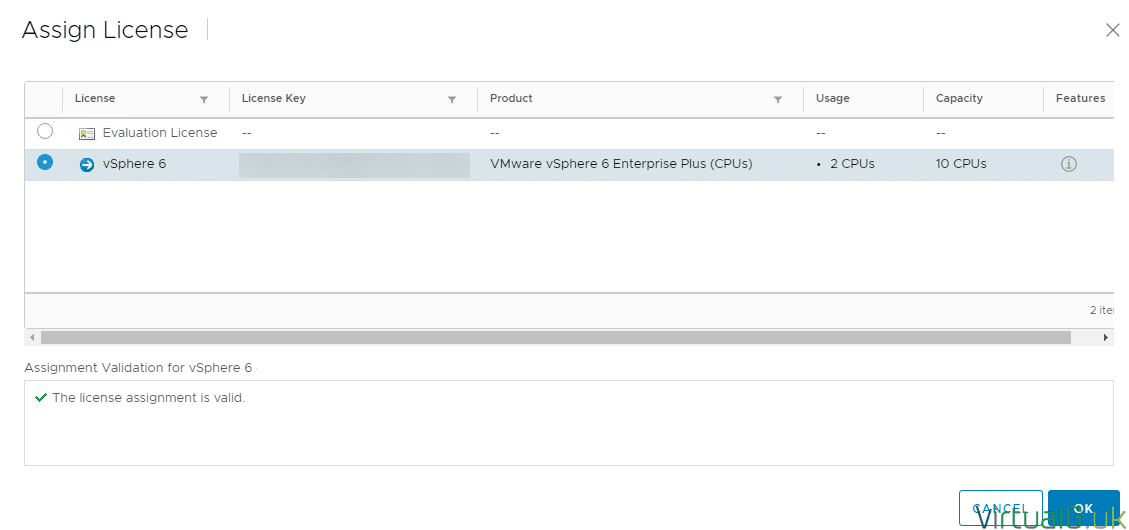
And that’s my tips on what you should do after installing ESXi. If you have any other suggestions, let me know on Twitter and I’ll include them in a future post.