Contents
In the last post in this series, we deployed the VMware Cloud Foundation 9 Installer & configured the offline depot. We can now proceed with the VCF 9 Deployment Wizard.
Part 1 – Physical ESXi Host Configuration
Part 2 – Deploying the VCF 9 Installer & Offline Depot
Part 3 – Deploying VCF 9 with the VCF Installer < You are here
Running the VCF 9 Installer Deployment Wizard
You can use the Deployment Wizard, or supply a JSON with all the configuration pre-set. Today, we will use the deployment wizard to get familiar with the deployment options.
Log in to the VMware Cloud Foundation 9 Installer
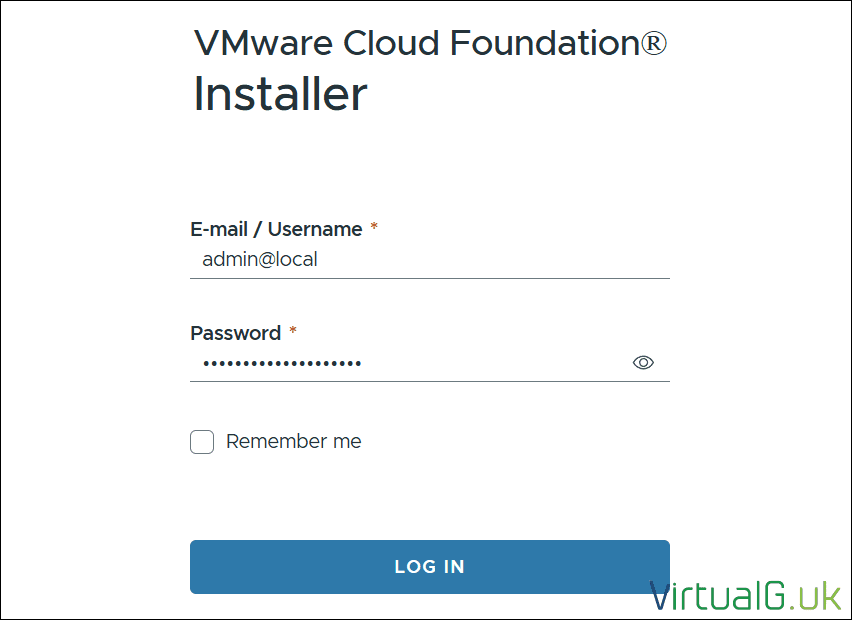
Start the Deployment Wizard for VMware Cloud Foundation
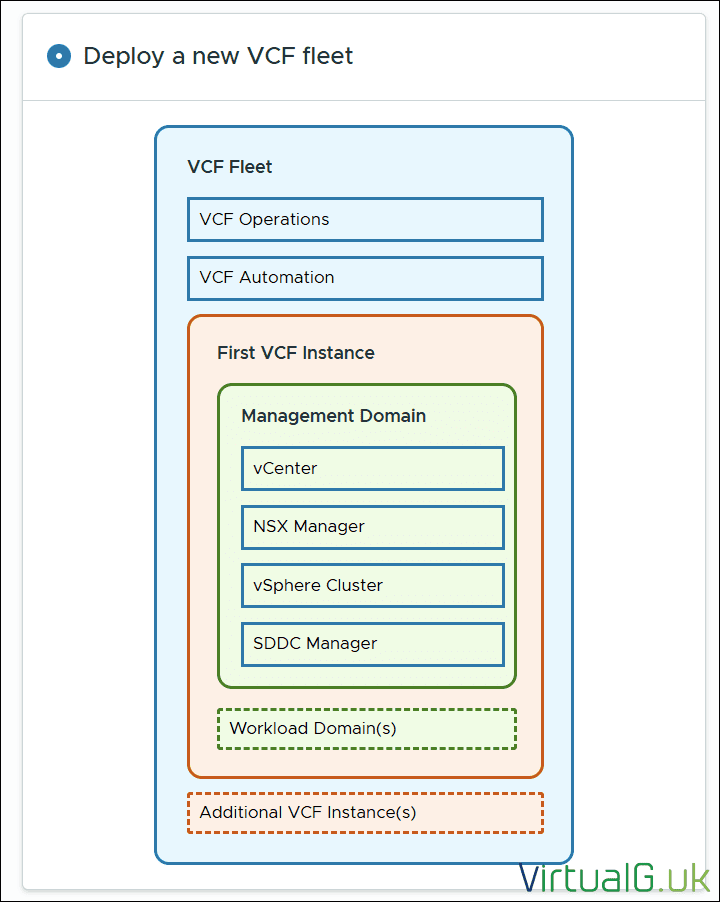
Deploy a new VCF Fleet
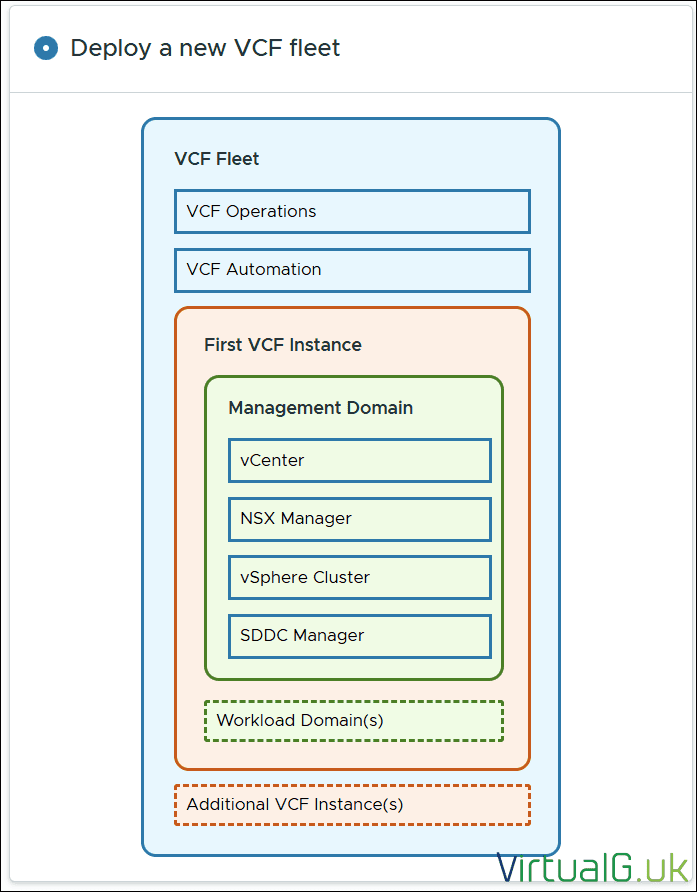
Since we do not have any pre-existing components, we don’t need to select anything in the Existing Components section.
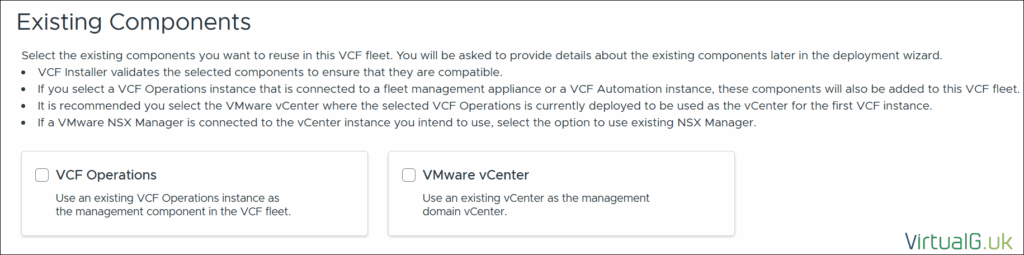
Complete the general deployment options
Due to the compute and storage constraints in the lab, I’ve opted for a simple, single-node deployment.
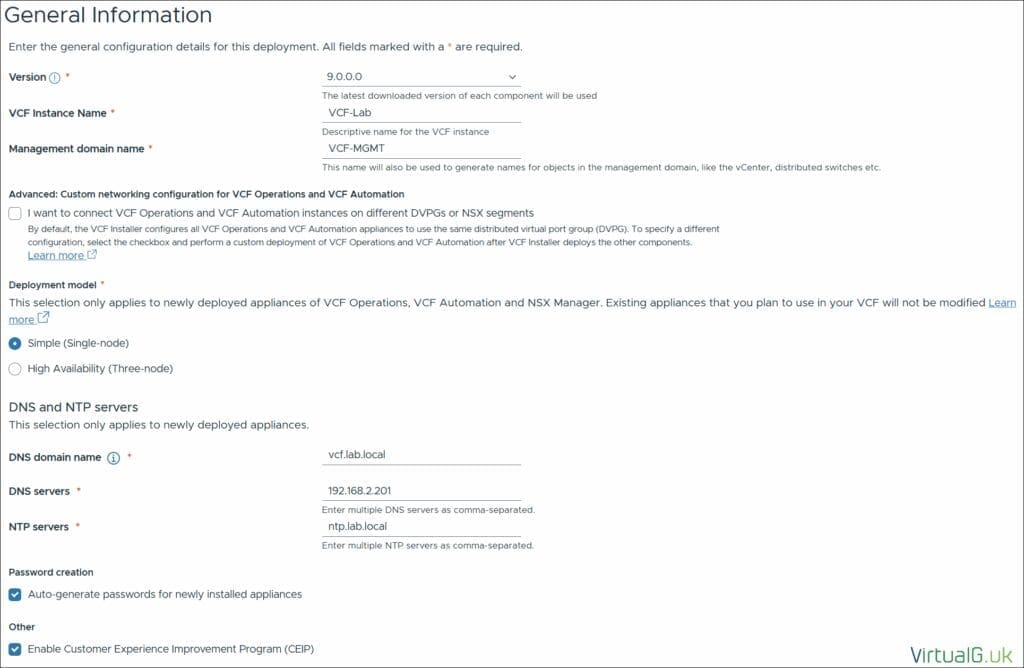
Configure VCF Operations
Enter the details for the VCF Operations, Fleet Manager and Collector Appliance.
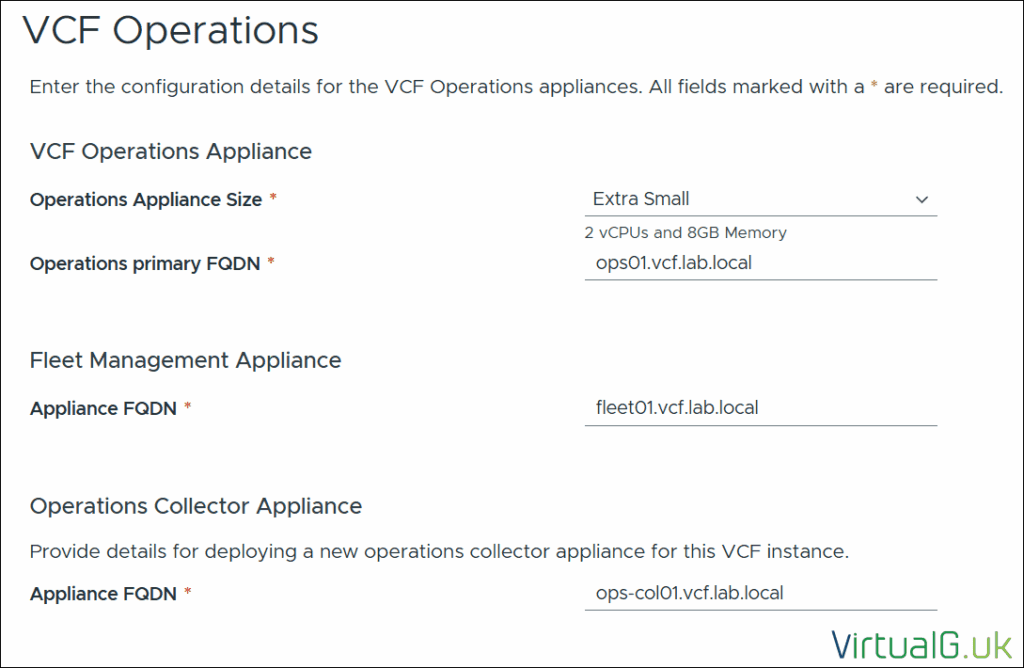
Configure VCF Automation
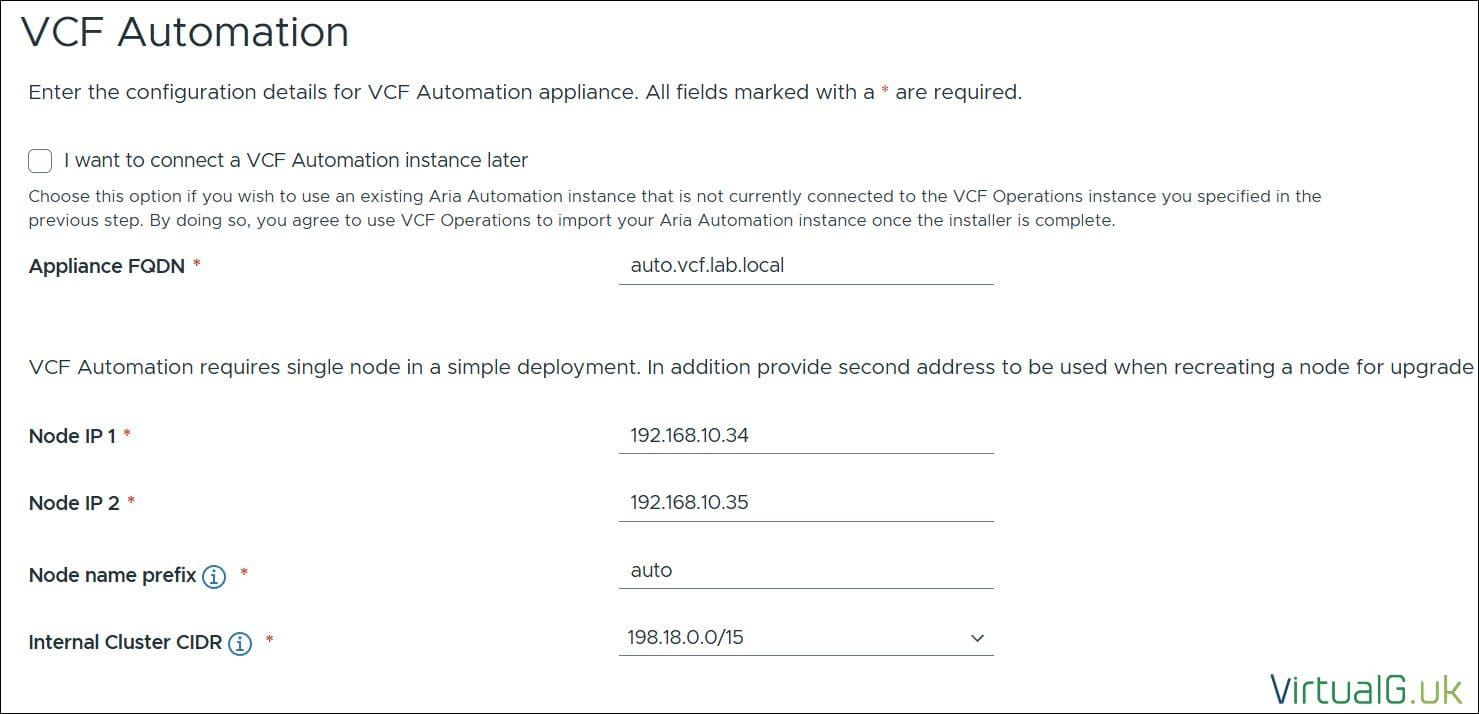
Configure vCenter Server
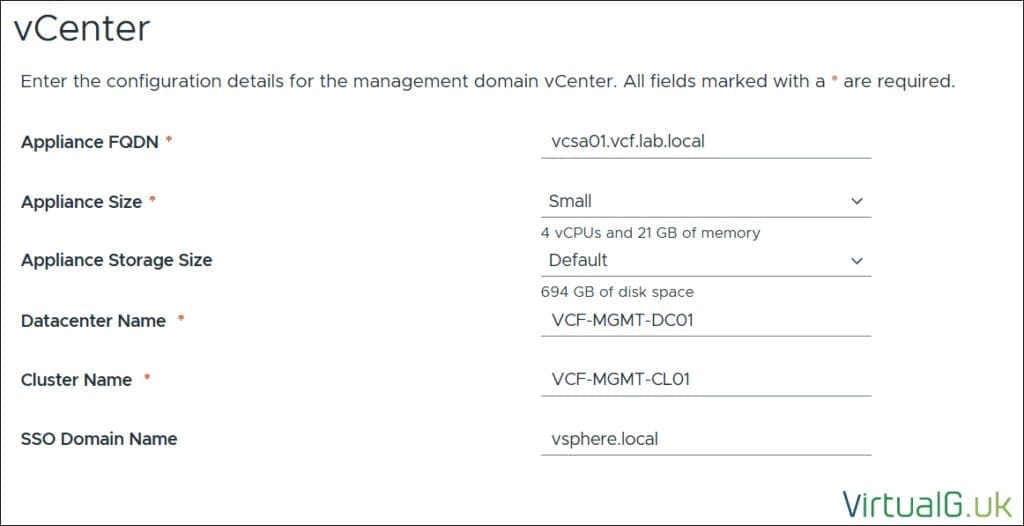
Configure NSX Manager
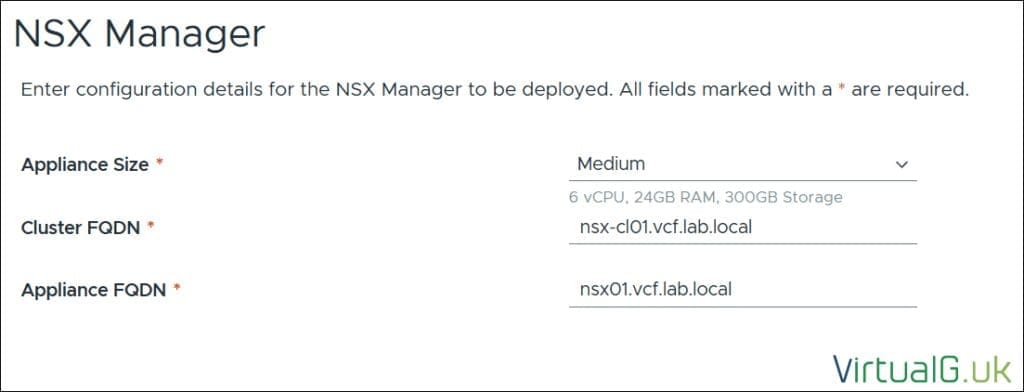
Configure Storage
For storage, I mentioned earlier that you have several options. I’m going with a vSAN OSA deployment for simplicity. FC and NFS are also viable options if you have the hardware in the lab. I recommend not selecting ESA for lab use due to the additional steps required to get this working on our nested deployment. For production deployment, ESA is a great option.
I’ve selected FTT 0 due to space constraints and acknowledge that this option provides zero redundancy.
I’ve disabled vSAN deduplication and compression due to the CPU overheads, but if you can, these are also great options to use if you have a well-sized environment.
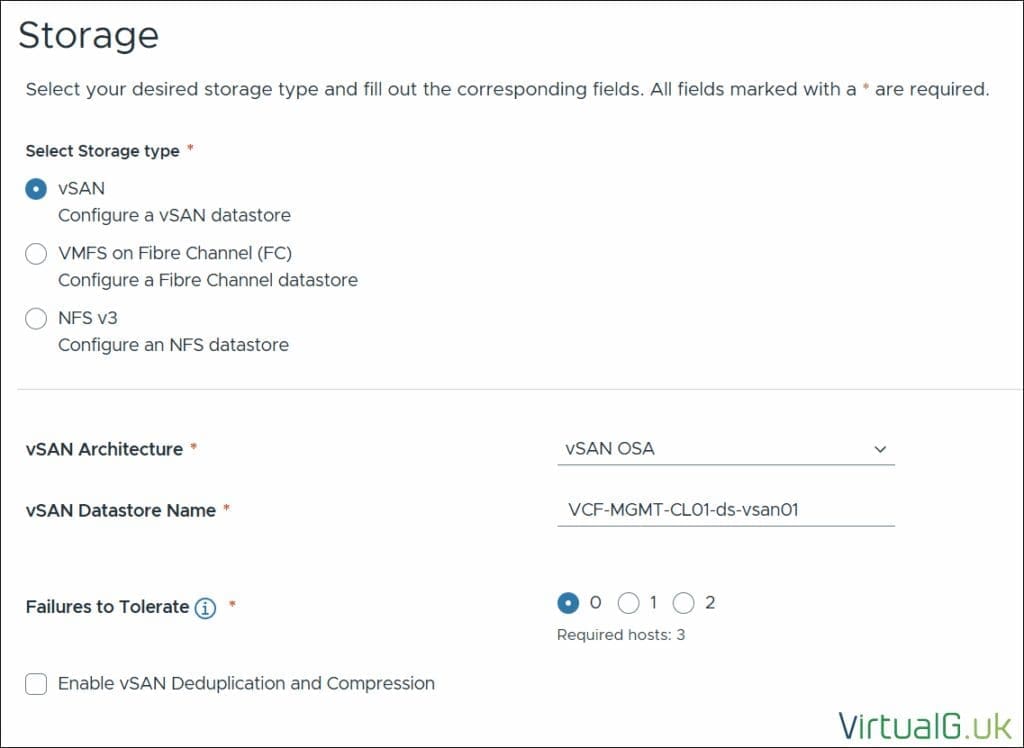
Management Hosts
Enter the details for the first three ESXi hosts, which will be used for VCF Management & confirm the thumbprints.
If you get an error regarding Certificates not matching the subject alternative names, then regenerate the certificates on the hosts as per this Broadcom KB.
Then, remove the hosts and re-add them to the VCF Deployment Wizard to re-generate the thumbprints.
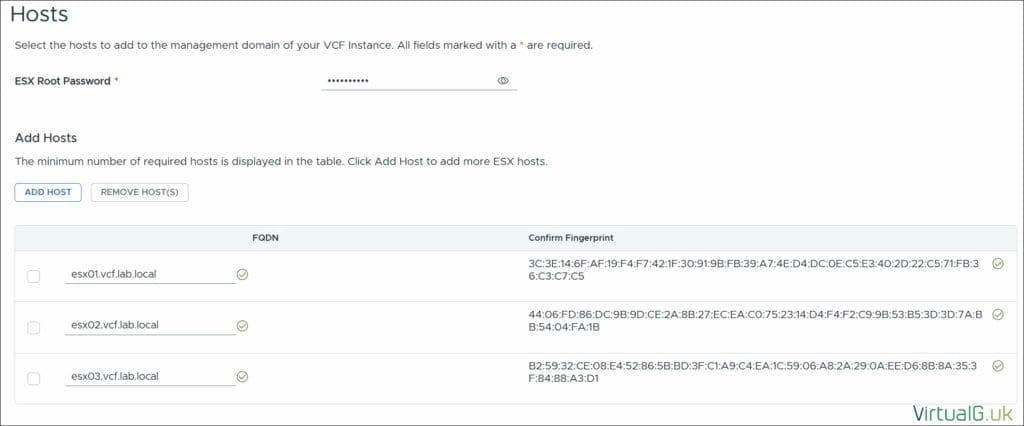
Networks
Enter all the required networking information for the Management Domain
Ensure you have created the vMotion and vSAN VLANS in your network and that the gateways are reachable
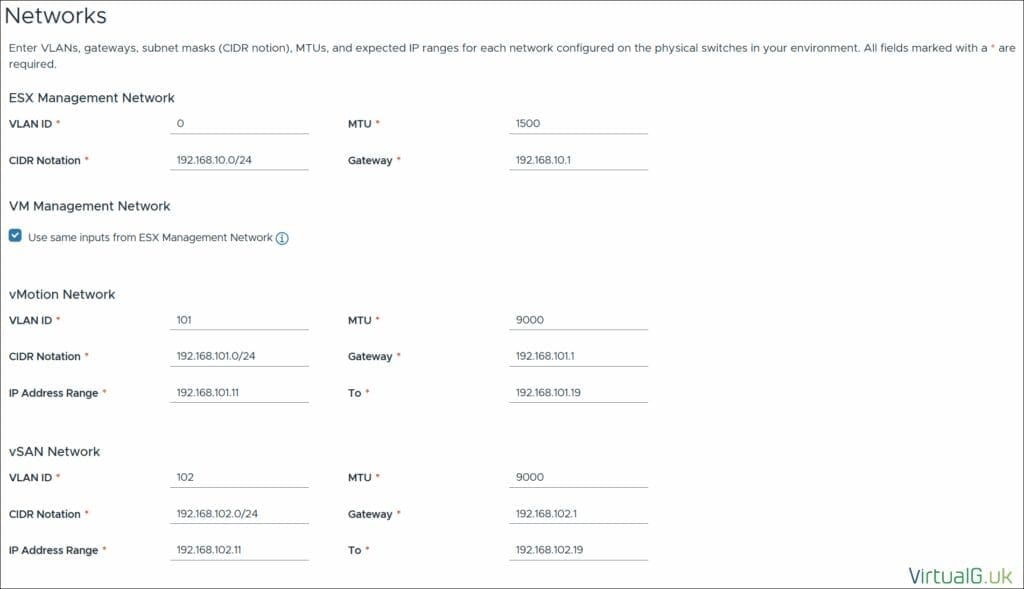
Distributed Switch
I selected the default switch option for simplicity
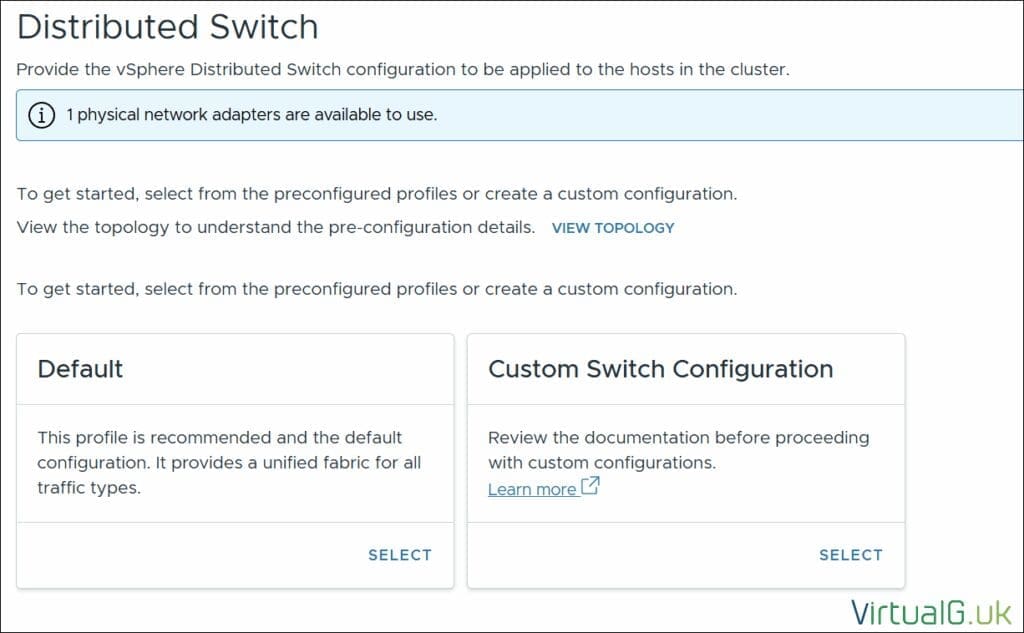
Expand the Distributed Switch Name and enter the required details for the vDS
For the NSX overlay, I used a new VLAN that was configured on my network with DHCP for ease of use.
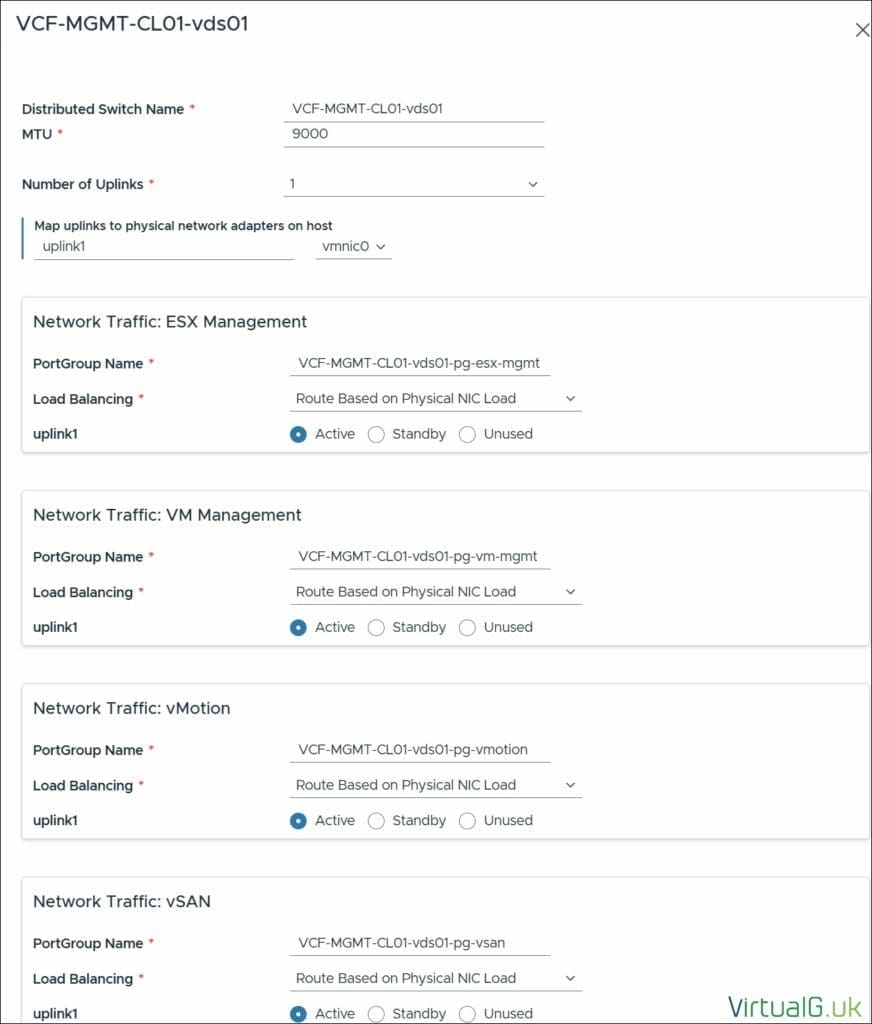
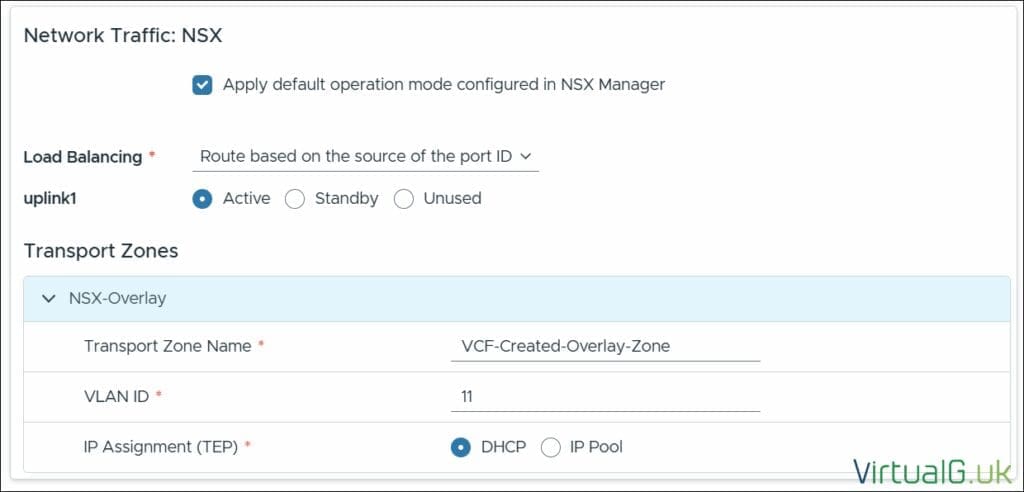
SDDC Manager
Enter the FQDN for the SDDC Manager Appliance
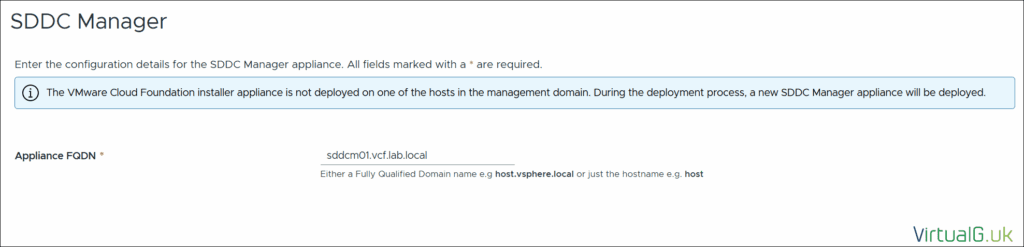
Review
On the VCF Deployment Review page, check all the configurations.
I highly recommend downloading the JSON spec, which will contain all your configuration which you can import later for a new deployment. It is also helpful to use if your deployment fails, or simply as a backup of your selected options.

Validation
The VCF 9 validation process takes a few minutes; you may be prompted to review warnings along the way, so keep checking the UI for updates.
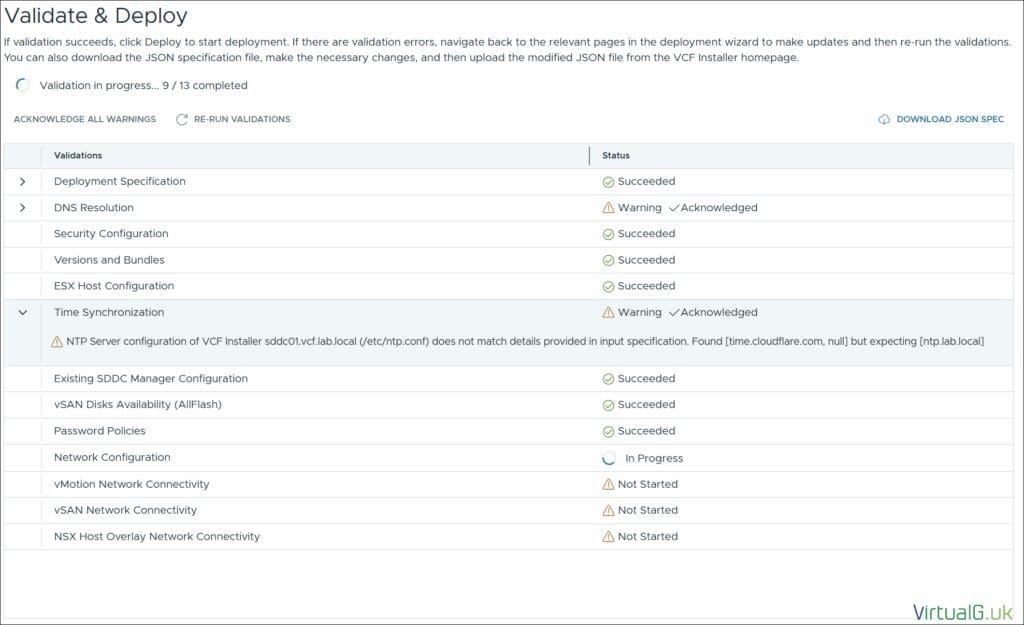
VCF Deployed
That’s it! – The VCF 9 Management Cluster is deployed. You’ll be presented with login details after deployment, and you can then proceed to log in to VCF 9 and explore the solution!


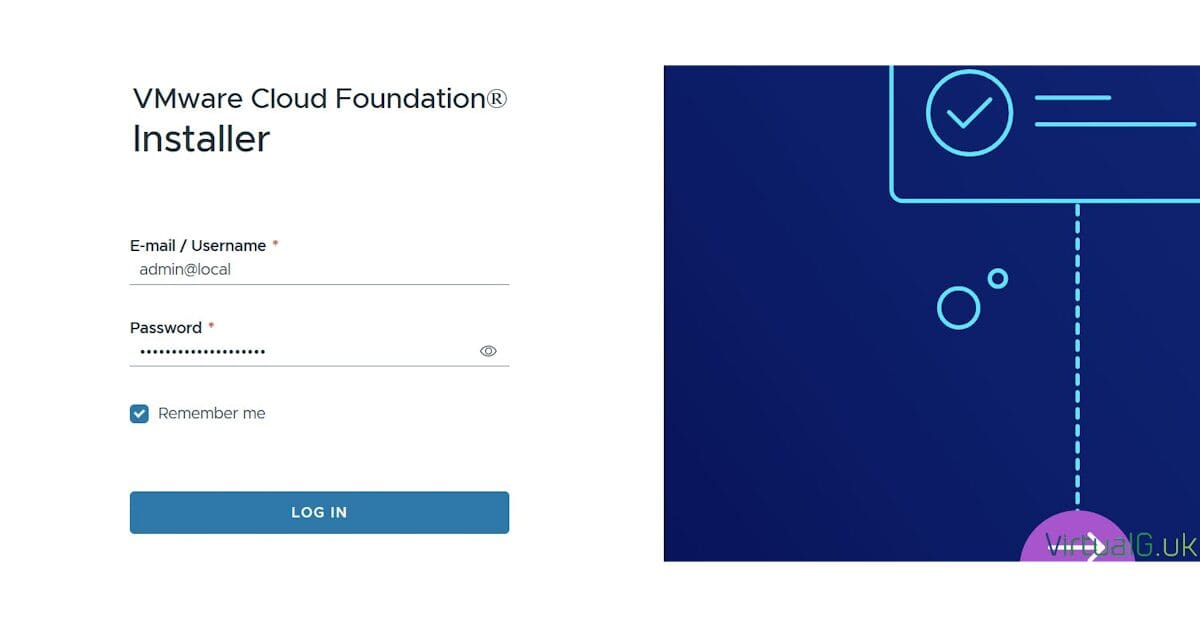




[…] Configuration Part 2 – Deploying the VCF 9 Installer & Offline Depot < You are herePart 3 – Deploying VCF 9 with the VCF InstallerIn this post, we continue the deployment by installing the VMware Cloud Foundation 9 Installer & […]
[…] VCF 9 was announced in 2024 and became GA on 17th June 2025. Since then, the VMUG Advantage team has collaborated with Broadcom to offer complimentary VCF9 licenses to their members who pass the VCF Architect VCP exam.Most of us do not have large home labs, and as a result, deploying VCF 9 for training and experimentation can be a challenge. So today, I embarked on the challenge of deploying VCF 9 on a single ESXi host and documented the entire process.This is a multi-part post. You can find the index of all the posts here:Part 1 – Physical ESXi Host Configuration < You are herePart 2 – Deploying the VCF 9 Installer & Offline DepotPart 3 – Deploying VCF 9 with the VCF Installer […]