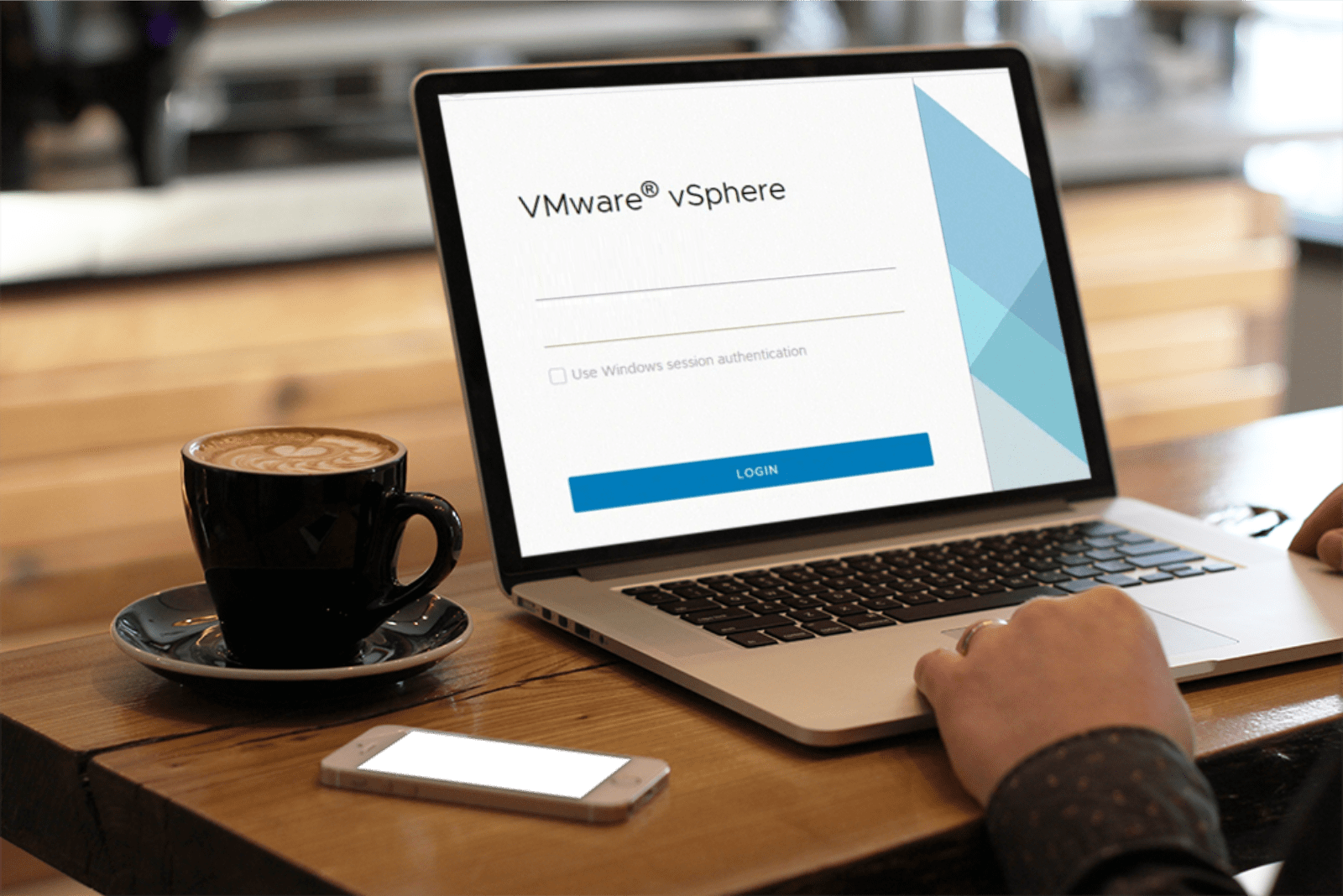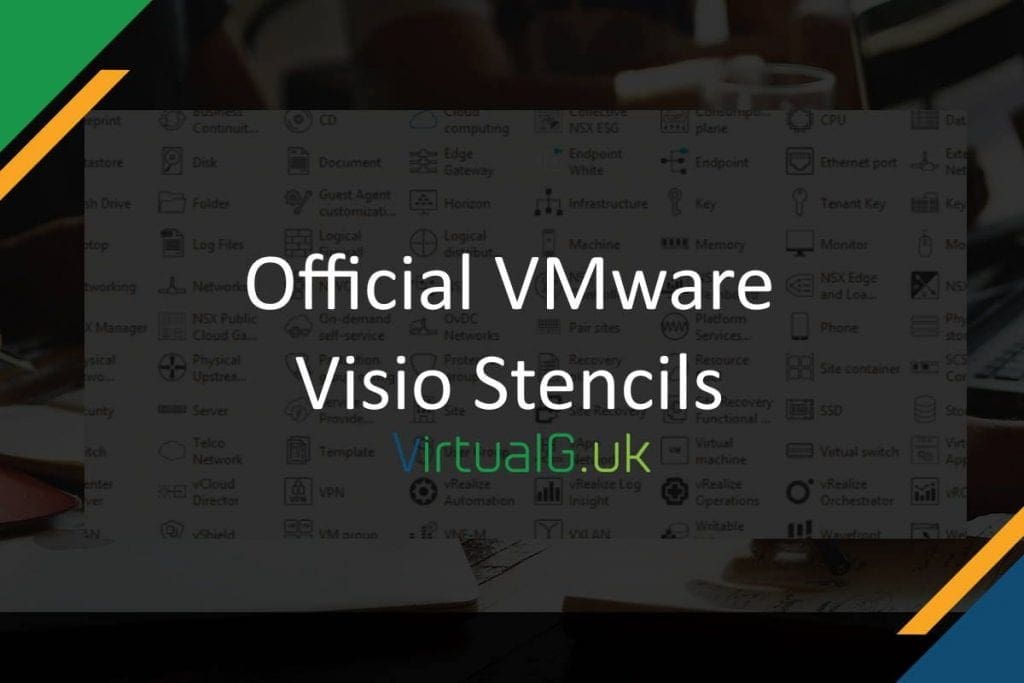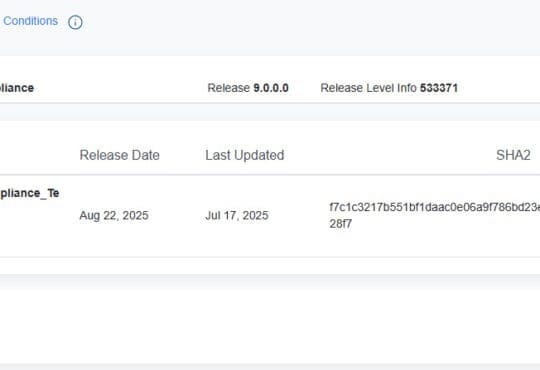Contents
How to Fix: vCenter Root User Password Expired
Has your vCenter root user password expired? Don’t worry. We’ll walk you through the steps to fix this issue.
Let’s get started.
Why Does the vCenter Root User Password Expire?
Before we dive into the solution, it’s important to understand why the vCenter root user password expires. VMware vCenter Server, like many other systems, enforces password policies to enhance security. By default, the root user password is set to expire after a certain period. This is a standard security measure to ensure that passwords are regularly updated.
However, if you’re not prepared for this, it can catch you off guard. So, what can you do when you encounter this issue?
Step 1: Access the vCenter Server Appliance Management Interface
First, you need to access the vCenter Server Appliance Management Interface (VAMI). To do this, open a web browser and navigate to https://your-vcenter-ip:5480. Replace your-vcenter-ip with the IP address of your vCenter Server.
Once you’re on the login page, enter the username as root and the current password. If the password has expired, you’ll see a message prompting you to change it.

Step 2: Change the Expired vCenter Root User Password
On the login page, you’ll see an option to change the password. Click on this link. You’ll be prompted to enter the old password and then provide a new password. Make sure the new password meets the password policy requirements.
After entering the new password, click on the “Save” button. If everything is entered correctly, you’ll receive a confirmation that the password has been successfully changed.
Step 3: Verify the New vCenter root Password
Now that you’ve changed the password, it’s crucial to verify that it works. Log out of the VAMI and then log back in using the new password. If you can log in successfully, you’ve successfully updated the root user password.
What If You Can’t Access VAMI?
Sometimes, you might not be able to access the VAMI due to network issues or other reasons. In such cases, you can use the vSphere Client to change the password.
Step 1: Log into vSphere Client
Open the vSphere Client and log in with an account that has administrative privileges. Navigate to the “Administration” section and then select “Single Sign-On” followed by “Users and Groups.”
Find the root user in the list of users and select it. You’ll see an option to reset the password. Click on this option and follow the prompts to enter a new password.
Step 2: Verify the New Password in vSphere Client
After changing the password, log out of the vSphere Client and log back in using the new password for the root user. If you can log in successfully, the password change was successful.
Additional Tips for Managing vCenter Passwords
Managing passwords in a vCenter environment can be challenging, but here are some tips to help you:
- Regularly review and update passwords to comply with security policies.
- Use a password manager to keep track of your passwords securely.
- Set up notifications for password expirations to avoid being locked out unexpectedly.
What to Do If You Forget the Root VMware Password?
If you forget the root password, you can still recover it. Here’s how:
Step 1: Boot into Single User Mode
Reboot the vCenter Server Appliance and access the console. During the boot process, press the “e” key when you see the GRUB menu. Add rw init=/bin/bash to the end of the kernel line.
Press “Ctrl + X” to boot into single-user mode. Once you’re in the shell, you can reset the root password using the passwd command.
Step 2: Reset the Password
In the shell, type passwd and follow the prompts to enter a new password. After setting the new password, type reboot to restart the appliance.
Step 3: Verify the New Password
Once the appliance has rebooted, log in to the VAMI using the new password to ensure it works.
Conclusion
Dealing with an expired vCenter root user password can be frustrating, but it’s a manageable issue. By following the steps outlined above, you can quickly resolve the problem and get back to managing your vCenter environment. As well as official support, you can also reach out to the VMware Forums should you need any further assistance.
Remember to keep your passwords secure and up-to-date to avoid similar issues in the future. If you have any other questions or need further assistance, feel free to reach out.
If you enjoyed this article, please consider subscribing to my email list!