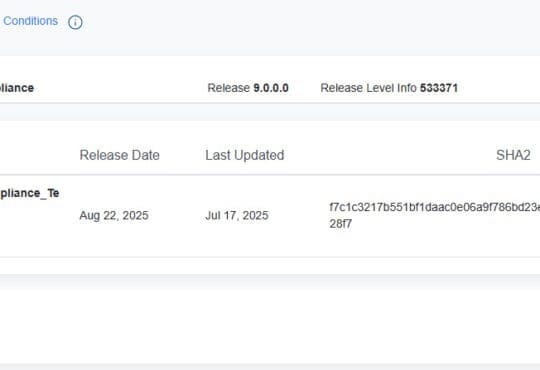As of vSphere 6.,5 you can configure true vCenter High Availability (almost like the old vCenter Heartbeat which has been depreciated for some time)
With this new feature you have an active & passive VCSA. The active is receiving & responding to requests from other VMware software such as SRM, ESXi etc while sending any changes to the passive VCSA. This includes all changes in the configuration files and to the embedded PostgreSQL database. Note that in 6.5 you cannot have an external DB for the VCSA. This makes the HA install much more simplified than it was for Heartbeat.
You do not need to deploy another VCSA instance, instead the wizard deploys an identical VCSA and a very small witness Vm for you. To set this up you select the VC within the vSphere Web Client, go to Configure > vCenter > Configure. The wizard takes you through the process.
Main benefits
- No 3rd party solutions required such as complex Microsoft Clustering Services with many dependencies.
- RTO will be less than 15 minutes, generally much less. The target is 5 minutes.
- Application Aware HA – Protection against hardware and application failure.
- Core to the VCSA, no additional components to manually install.
- No shared storage requirement. The witness means we do not need this.
- Dashboard fully integrated into the vSphere Web Client for monitoring and SNMP traps can be configured to see issues while the VCSA is down and the Passive is getting prepared.
- Single click automated setup and configuration, no complex setup as there was with the older Heartbeat solution.
- Multi-site support for where the latency is less than 25 milliseconds. (You can host the Passive VCSA in a different datacenter to the Active VCSA and witness incase of primary datacenter outage)
Definitions
- Active node: Runs the active VCSA instance and uses a public IP address.
- Passive node: Receives updates continuously from the Active node. Has all the configuration from the Active node. Takes over from the Active node in the event of an Active node failure
- Witness: If a network partition is detected, the witness will resolve the “tie break” It has a very small footprint.
Prerequisites
Required
- Your VCSA needs to be pointing to an External PSC. VCSA with an embedded PSC cannot be configured for this VC HA feature. See here for how to configure this.
- Two NICs are required for the active VC node. One is a public IP and the other is a NIC to be used for the vCenter HA cluster communications.
- Each node must have a static IP. This should be in a separate network from the public IP address.
- 1 public FQDN / IP address is reqired fo the VCSA HA cluster.
- If you have more than one External PSC they all need to be in the same vCenter Datacenter
Recommended
- Place each VCSA HA Node and the witness onto separate hosts, so a 3 host cluster is recommended but not required. Affinity rules should be used to stop those VMs from ending up on the same host. This means that during an ESXi host failure, the vCenter HA can kick in fast and get your passive VCSA online much quicker than normal HA would be able to reboot the active VCSA node.
- 1 datastore per node is also recommended but not required. So 3 datastores in total.
FAQ
What about the External PSC, is that protected by vCenter HA?
- Yes, the PSCs will be configures just like the VCSAs, there will be two copies and the witness will be used for tie breaking.
Do I need to configure my other VMware or 3rd party solutions?
- You may need to reestablish a session but you’ll essentially be connecting to the same VC on the same IP, so no re-configuration is required.
What happens if the Passive VCSA or Witness fails?
- The Active VCSA will continue serving requests, there is no disruption to production however the solution will flag as being in a degraded state. The Passive node can be rebuilt via the vSphere Web Client.
How do I upgrade / patch the nodes?
- You would put the HA cluster into maintenance mode, patch the passive node, manually fail-over to the passive node, patch the original active & witness nodes and finally exit the VC HA cluster from maintenance mode.
Setup & configuration video