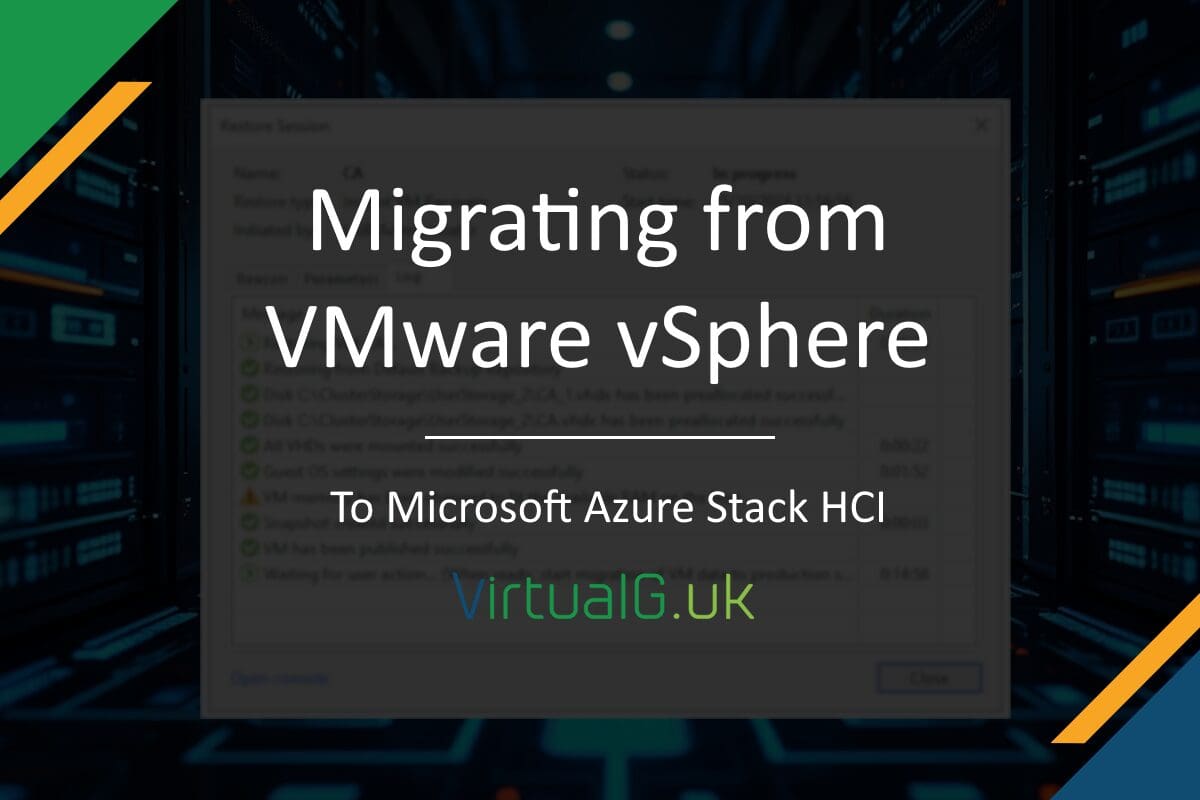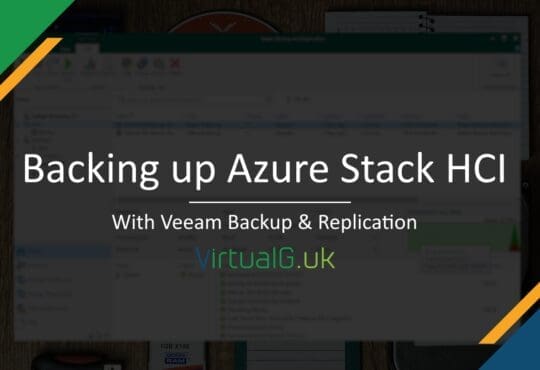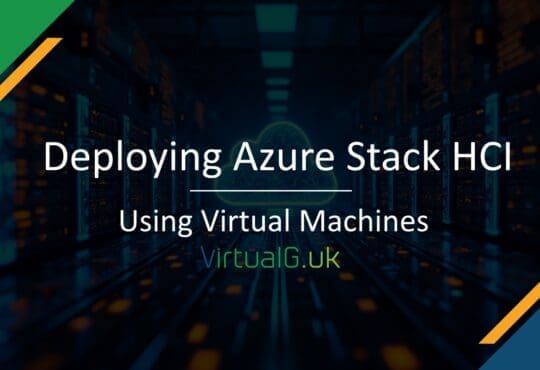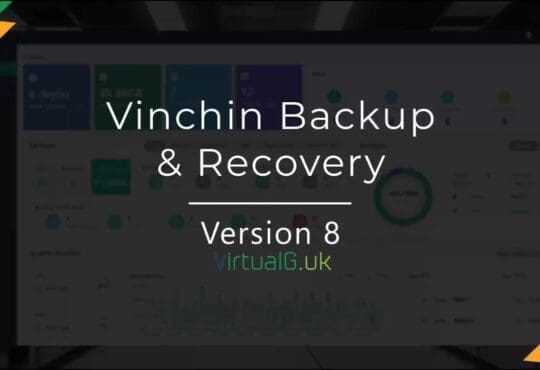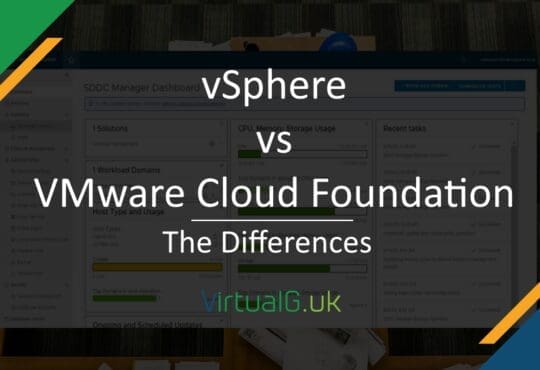Contents
As businesses continue to evolve and vendors change licensing terms, the shift from traditional virtualization platforms like VMware vSphere to other hybrid solutions like Azure Stack HCI has become increasingly common. This kind of migration not only aligns with a cloud strategy but also continues to leverage the benefits of hyper-converged infrastructure (HCI).
Here’s how you can migrate using Veeam, a leader in backup, recovery, and data management solutions.
Understanding the Components
VMware vSphere: A virtualization platform that has been a staple in many data centers, offering robust features for virtual machine (VM) management.
Azure Stack HCI: Microsoft’s hyper-converged solution that runs on-premises but can connect with Azure for cloud services, providing a hybrid cloud environment with updated hardware and software capabilities.
Veeam: Known for its data protection capabilities, Veeam Backup & Replication provides tools to back up, replicate, and restore VMs from various environments, including VMware, to different platforms like Azure Stack HCI.
Why Migrate?
- Scalability and Integration: Azure Stack HCI offers seamless scalability and integration with Azure services, enhancing cloud capabilities while keeping operations on-premises.
- Cost Efficiency: Moving to the Azure Stack HCI solution might reduce costs related to software licenses, especially with the recent changes to VMware licensing.
Migration Steps with Veeam
1. Assessment and Planning
- Inventory Your Environment: List all VMs, their configurations, applications, and dependencies.
- Azure Stack HCI Sizing: Ensure your new HCI environment matches or exceeds your current resource requirements. Microsoft provides tools for this, but consider future growth as well.
2. Setup Azure Stack HCI
- Install and Configure: Set up your Azure Stack HCI cluster. This involves hardware setup, installing the Azure Stack HCI OS, and configuring network and storage.
- Connect to Azure: Register your Azure Stack HCI with Azure for hybrid services.
3. Veeam Configuration
- Install Veeam Backup & Replication: If not already in place, install Veeam on a separate server or VM. Ensure it has access to both VMware and Azure Stack HCI environments.
- Configure Backup Repository: Set up where your backups will be stored.
4. Backup VMs from VMware
- Full Backup: Start with a full backup of all VMs you plan to migrate. Use Veeam’s capabilities for application-aware processing to ensure consistency for databases and other applications
5. Migration
- Restore to Azure Stack HCI: Use Veeam to restore these backups onto the Azure Stack HCI environment. Veeam can convert the backup into the format needed for Hyper-V (which Azure Stack HCI uses), handling the VM conversion process.
- Consider Instant Recovery: Veeam allows you to perform an Instant Recovery to reduce your migration RTO. Keep in mind that Instant Recovery does consume additional resources.
To restore a VMware Backup to a Azure Stack HCI cluster:
- Navigate to Home > Restore > VMware vSphere
- Select Restore from Backup
- Instant Recovery
- Instant Recovery to Microsoft Hyper-V
- Select VMs
- Select Recovery options including destination host, datastore, network etc
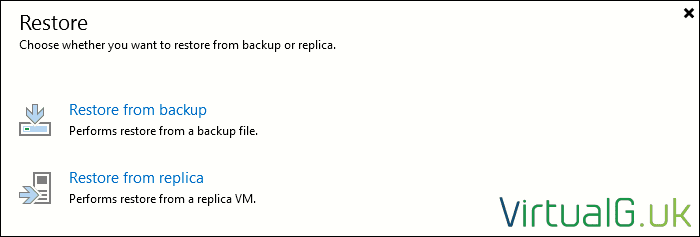
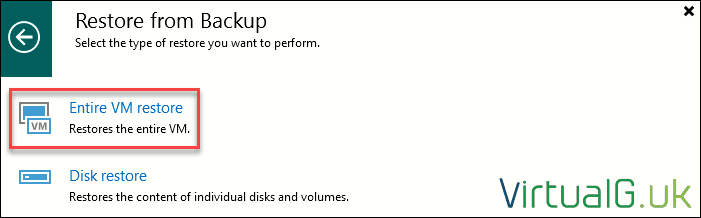
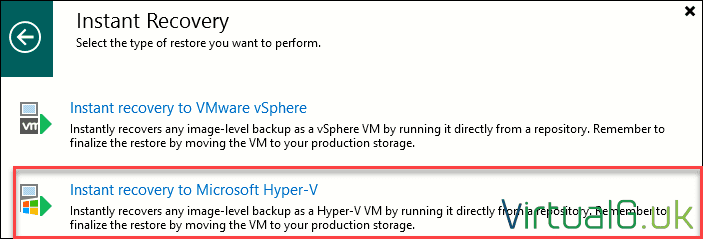
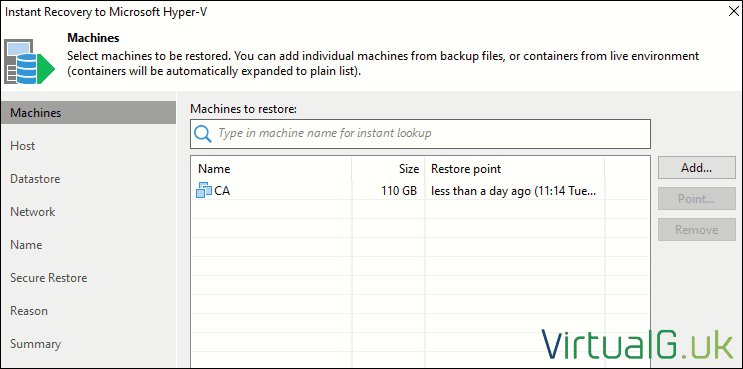
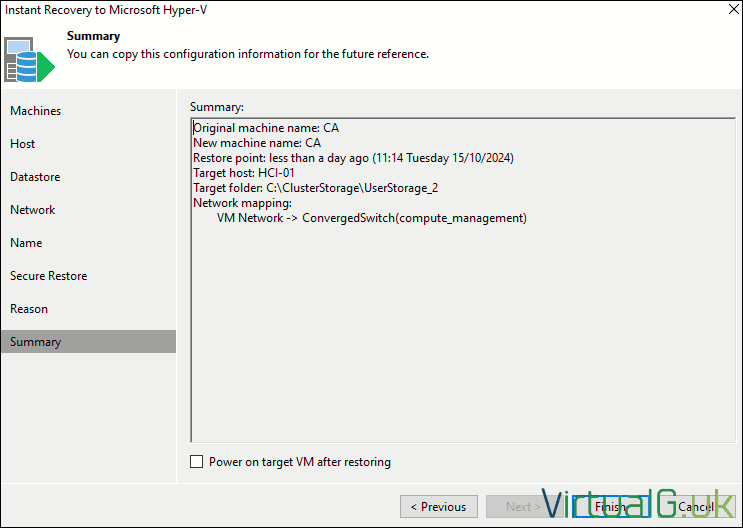
6. Test the Environment
- Schedule Downtime: If you didn’t use replication, schedule downtime for the migration. If using replication, the downtime is minimal, mainly for final sync and failover.
- Failover: Switch your workloads to run from Azure Stack HCI. Ensure you power down your VMs on vSphere before powering on your new VMs in the Azure Check HCI environment.
8. Post-Migration Tasks
- Validation: Ensure all services are running correctly. You can use use Veeam’s SureBackup feature to automate the testing of your backups in an isolated environment.
- Optimization: Fine-tune your Azure Stack HCI for performance.
- Backup Strategy: Adjust your Veeam backup jobs to now back up from Azure Stack HCI, potentially leveraging Azure for off-site backups.
Conclusion
Migrating from VMware vSphere to Azure Stack HCI with Veeam involves careful planning and execution but can offer certain advantages. Veeam’s robust data protection mechanisms ensure that this transition can be made securely and efficiently, minimizing downtime and risk. As with any major IT project, thorough testing and validation at each step are crucial for success. This kind of migration not only modernizes your infrastructure but also aligns it with cloud strategies, preparing your business for future technological advancements.